Utilizing Power Query in Power BI Report Builder (Preview) to Retrieve Data
-
Table of Contents
“Unleash Data Potential: Power Query in Power BI Report Builder – Your Gateway to Advanced Data Retrieval”
Introduction
Power Query is a powerful data connection technology that enables users to discover, connect, clean, and transform data from a wide variety of sources. In Power BI Report Builder (Preview), Power Query can be utilized to retrieve data for paginated reports, allowing users to create highly formatted, print-ready reports. With Power Query in Power BI Report Builder, users can access data from numerous sources, including databases, online services, and local files, and then perform data shaping and transformation tasks that are crucial for preparing data for reporting. This integration simplifies the process of data preparation and ensures that the data used in reports is accurate and tailored to the specific reporting needs.
Leveraging Power Query in Power BI Report Builder for Advanced Data Transformation
Utilizing Power Query in Power BI Report Builder (Preview) to Retrieve Data
In the realm of data analysis and business intelligence, the ability to transform and manipulate data efficiently is paramount. Power BI Report Builder, a tool designed for creating paginated reports, has recently introduced a preview feature that integrates Power Query, a powerful data connection and transformation tool. This integration significantly enhances the capabilities of Power BI Report Builder, allowing users to perform advanced data transformation tasks with ease.
Power Query, known for its intuitive interface and robust set of features, enables users to connect to a wide variety of data sources, including databases, online services, and local files. Once connected, users can clean, reshape, and combine data using a multitude of transformation functions. The inclusion of Power Query in Power BI Report Builder (Preview) opens up new possibilities for report creators who require sophisticated data preparation steps before visualizing their data.
The process of leveraging Power Query within Power BI Report Builder begins with establishing a data source connection. Users can access the Power Query editor directly from the data source properties in Report Builder. This seamless integration allows for a smooth transition between the report design environment and the data transformation interface. Within the Power Query editor, users can apply transformations such as filtering rows, pivoting columns, merging tables, and creating custom columns with formulas. These transformations are crucial for preparing data that meets the specific requirements of paginated reports.
Moreover, Power Query’s advanced editor provides a platform for users to write and edit M code, the language behind Power Query’s user interface. This feature is particularly beneficial for users who wish to perform complex data transformations that go beyond the capabilities of the standard interface. By writing custom M code, users can automate data preparation tasks, ensuring that their reports are built on a foundation of clean and structured data.
Once the data transformation process is complete, the transformed dataset can be loaded into Power BI Report Builder. Here, users can design paginated reports using the rich set of report items available, such as tables, matrices, charts, and gauges. The transformed data can be used as a source for these report items, enabling the creation of insightful and tailored reports that cater to the needs of different audiences.
The integration of Power Query into Power BI Report Builder also facilitates the refresh of data. As business data is often dynamic, the ability to refresh reports with updated data is essential. Power Query’s connection to live data sources ensures that the data in paginated reports is current and accurate. When the underlying data changes, users can simply refresh their reports to reflect the latest information, without the need to manually repeat the data transformation process.
In conclusion, the integration of Power Query into Power BI Report Builder (Preview) represents a significant advancement in the capabilities of report creators. By utilizing Power Query’s extensive data transformation features within the Report Builder environment, users can streamline their data preparation workflows, create more sophisticated reports, and ensure that their reports are always based on the most up-to-date data. As this feature moves from preview to general availability, it is poised to become an indispensable tool for professionals in the field of data analysis and business intelligence.
Streamlining Data Retrieval with Power Query in Power BI Report Builder
Utilizing Power Query in Power BI Report Builder (Preview) to Retrieve Data
In the realm of data analysis and business intelligence, the ability to efficiently retrieve and transform data is paramount. Power BI Report Builder, a tool designed for creating paginated reports, has recently introduced a preview feature that integrates Power Query, a powerful data connection technology. This integration significantly streamlines the data retrieval process, enabling users to access, clean, and transform data with unprecedented ease.
Power Query, known for its intuitive interface and robust data manipulation capabilities, is a familiar feature within Excel and the Power BI Desktop environment. Its inclusion in Power BI Report Builder marks a significant advancement, as it allows users to leverage the same query editing tools across different platforms, ensuring consistency and reducing the learning curve for those already acquainted with Power Query.
The process of retrieving data using Power Query in Power BI Report Builder begins with connecting to a wide array of data sources. Power Query supports connections to databases, online services, and various file formats, providing a versatile foundation for data retrieval. Once a connection is established, users can employ Power Query’s graphical interface to specify the data they need. This is particularly beneficial for users who are not well-versed in writing complex query languages such as SQL, as Power Query provides a user-friendly way to filter, sort, and shape data.
Moreover, Power Query’s advanced transformation features are a boon for data professionals. They can effortlessly perform operations such as merging queries, pivoting and unpivoting columns, and adding custom columns with calculated values. These transformations are applied in a step-by-step manner, and each step is recorded, creating a transparent and editable query history. This not only facilitates easy adjustments to the data retrieval process but also ensures reproducibility and auditability of the data preparation workflow.
Another advantage of using Power Query within Power BI Report Builder is the ability to handle complex data scenarios. For instance, when dealing with data that requires periodic refreshes, Power Query can automate the refresh process, ensuring that reports are always up-to-date with the latest information. Additionally, for data that requires more advanced cleaning or transformation, Power Query provides a rich set of functions and formulas that can be used to address virtually any data challenge.
Once the data has been shaped to the desired form, it can be loaded into the Power BI Report Builder model. Here, it becomes the foundation upon which paginated reports are built. The seamless transition from data retrieval to report creation not only saves time but also allows for a more iterative and dynamic report development process. Users can quickly iterate on their data queries and immediately see the impact on their reports, enabling a more agile response to business needs.
In conclusion, the integration of Power Query into Power BI Report Builder represents a significant leap forward in the ease and efficiency of data retrieval for paginated reports. By providing a consistent and powerful toolset for data connection and transformation, Power Query empowers users to focus more on insights and analysis rather than the intricacies of data preparation. As this feature moves beyond preview and into general availability, it is poised to become an indispensable asset for data professionals seeking to streamline their reporting workflows and harness the full potential of their data.
Best Practices for Using Power Query within Power BI Report Builder to Enhance Reporting Efficiency
Utilizing Power Query in Power BI Report Builder (Preview) to Retrieve Data
In the realm of data analysis and business intelligence, the ability to efficiently retrieve and transform data is paramount. Power Query, a versatile data connection technology, has become an indispensable tool for data professionals. Its integration into Power BI Report Builder (Preview) marks a significant advancement in reporting capabilities, offering users a more streamlined and powerful approach to data preparation.
Best practices for using Power Query within Power BI Report Builder involve a series of strategic steps designed to enhance reporting efficiency. Initially, it is crucial to establish a clear understanding of the data sources that will be utilized. Power Query supports a wide array of data sources, including databases, online services, and local files. By carefully selecting the most relevant sources, users can ensure that the data they retrieve is both accurate and pertinent to their reporting needs.
Once the data sources are identified, the next step is to employ Power Query’s advanced data transformation features. These features enable users to clean, reshape, and enrich their data before it is loaded into the report. For instance, users can remove unnecessary columns, filter rows, split data into multiple columns, and even merge data from different sources. This pre-reporting data manipulation is essential for creating a solid foundation upon which insightful reports can be built.
Furthermore, Power Query’s ability to create custom functions and apply them across multiple data sets is a powerful feature that can save time and reduce errors. By automating repetitive tasks, such as currency conversion or date formatting, users can ensure consistency across their reports. This not only streamlines the reporting process but also enhances the accuracy of the final output.
Another best practice is to leverage Power Query’s query folding capabilities. Query folding is the process by which steps defined in Power Query are translated into native queries that can be executed by the data source. This means that data transformations are performed at the source, which can significantly improve performance by reducing the amount of data that needs to be imported and processed in Power BI. To maximize the benefits of query folding, users should prioritize using native query features and avoid operations that cannot be folded, such as certain custom columns or row-level calculations.
In addition, it is advisable to organize and document queries within Power Query. As reports become more complex, maintaining an organized structure of queries and including annotations can greatly assist in future maintenance and troubleshooting. This practice not only benefits the original report creator but also aids colleagues who may need to understand or modify the queries at a later date.
Lastly, users should be mindful of refresh scenarios when using Power Query in Power BI Report Builder. Depending on the data source and the nature of the report, different refresh strategies may be required. For instance, some reports may need to be refreshed on a scheduled basis, while others may require a more on-demand approach. Understanding and planning for these scenarios ensures that reports remain up-to-date and relevant.
In conclusion, Power Query’s integration into Power BI Report Builder (Preview) offers a robust set of tools for data retrieval and transformation. By adhering to best practices such as selecting appropriate data sources, utilizing advanced transformation features, automating tasks, leveraging query folding, organizing queries, and planning for refresh scenarios, users can significantly enhance their reporting efficiency. As the landscape of data continues to evolve, the synergy between Power Query and Power BI Report Builder will undoubtedly become an even more vital component of effective data analysis and business intelligence strategies.
Conclusion
Utilizing Power Query in Power BI Report Builder (Preview) to retrieve data offers a robust and flexible way to connect, transform, and integrate data from various sources into reports. Power Query’s intuitive interface and powerful data shaping capabilities enable users to clean, reshape, and enrich data before loading it into reports, ensuring that the data is accurate and tailored to reporting needs. This integration streamlines the data preparation process, reduces the need for manual data manipulation, and allows for more complex data modeling and reporting scenarios. Overall, the use of Power Query within Power BI Report Builder enhances the efficiency and effectiveness of report creation.