Integrate Workflows into Power BI Reports Using Power Automate Visual, Now Available for All
-
Table of Contents
- Introduction
- Step-by-Step Guide to Integrating Workflows into Power BI Reports with Power Automate Visual
- Enhancing Business Intelligence: Automating Data Processes in Power BI Using Power Automate Visual
- Real-World Examples: Improving Operational Efficiency with Power Automate Visual in Power BI Reports
- Conclusion
“Seamlessly Enhance Your Analytics: Integrate Workflows into Power BI with Power Automate Visual!”
Introduction
Integrating workflows into Power BI reports has been significantly enhanced with the introduction of the Power Automate visual, now available to all users. This new feature allows users to seamlessly incorporate automated workflows directly within their Power BI reports, enabling real-time actions and data-driven decision-making processes. By leveraging Power Automate within Power BI, users can create more dynamic and interactive reports, trigger workflows from data insights, and automate tasks such as data collection, updates, and notification alerts. This integration not only enhances the interactivity of reports but also optimizes business processes by connecting Power BI insights with automated actions across various applications and services.
Step-by-Step Guide to Integrating Workflows into Power BI Reports with Power Automate Visual
Integrating workflows into Power BI reports significantly enhances the interactivity and functionality of business intelligence platforms. With the introduction of Power Automate Visual, now universally available, users can seamlessly incorporate automation within their reports, fostering a more dynamic and responsive data environment. This integration not only streamlines processes but also triggers actions directly from the Power BI dashboard, thereby extending the utility of the reports beyond mere visualization.
To begin integrating workflows into your Power BI reports using Power Automate Visual, you must first ensure that you have access to both Power BI and Power Automate. These tools are part of the Microsoft Power Platform and require appropriate licenses. Once you have verified access, the next step involves familiarizing yourself with the Power BI service interface, as Power Automate Visual is currently supported only in Power BI service and not in Desktop.
The process starts by adding the Power Automate Visual to your report. In your Power BI service, open the report in which you wish to add the automation. Navigate to the Visualizations pane and find the Power Automate Visual icon. If it’s not visible, you may need to update your Visualizations pane by adding it from the marketplace. Drag the Power Automate Visual into your report canvas where it will prompt you to create a new flow or select an existing one.
Creating a new flow offers a range of predefined templates or the option to create a custom flow. When selecting a template, consider the triggers and actions that are most relevant to your report’s data and the tasks you wish to automate. For instance, if you are working with a sales report, you might want to set up a flow that alerts the sales team whenever a particular region achieves its sales target. This is done by configuring the flow to send an email or a Teams message directly from the report.
After setting up your flow, the next step involves configuring which data points in your Power BI report will trigger the flow. This is crucial as it defines the interactivity of your report with Power Automate. For example, you might configure the flow to trigger when a user clicks on a specific data bar in a chart or selects a filter. To do this, map the data fields in your Power BI report to the corresponding fields in Power Automate Visual. This mapping ensures that the right data is passed to the flow when it is triggered.
Once your flow is configured and connected to the relevant data points in your report, it’s important to test the integration thoroughly. Check to ensure that the flow triggers as expected and that the actions are performed correctly. This might involve monitoring the flow’s execution within Power Automate and verifying that the end actions, such as sending notifications or updating databases, are completed successfully.
Finally, after testing, you can publish your Power BI report with the integrated Power Automate Visual. This allows end users to interact with the report and trigger automated workflows directly from their dashboard. It is advisable to provide users with guidance on how the automated features should be used to enhance their data interaction experience.
In conclusion, integrating Power Automate Visual into Power BI reports is a transformative approach that bridges the gap between data visualization and process automation. By following these steps, businesses can enhance their analytical capabilities, making their reports not only informative but also operationally impactful. This integration marks a significant advancement in how data-driven decisions can be automated and actioned directly from within Power BI.
Enhancing Business Intelligence: Automating Data Processes in Power BI Using Power Automate Visual
Integrating workflows into Power BI reports has taken a significant leap forward with the introduction of Power Automate Visual, now universally available to all users. This innovative feature enhances the capabilities of Power BI, allowing users to not only visualize data but also to act on it directly from their reports. The integration of Power Automate within Power BI represents a pivotal advancement in business intelligence tools, enabling automated data processes that streamline decision-making and operational efficiency.
Power BI, Microsoft’s interactive data visualization software, primarily focuses on providing insights through robust data analysis and reporting capabilities. However, the addition of Power Automate Visual extends these functionalities by incorporating workflow automation directly into the BI interface. This means that users can set up triggers within their reports that initiate workflows, automating tasks that would typically require manual intervention. For instance, upon reaching a specific threshold in sales data, Power Automate can trigger an inventory reorder, thereby ensuring that decision-making is both timely and data-driven.
The process of integrating Power Automate Visual into Power BI reports is straightforward, designed with user-friendliness in mind. Users can simply add the Power Automate Visual to their report from the visualization pane, similar to how they would add a chart or graph. Once added, they can then select or create a flow within Power Automate, configuring it to trigger based on parameters set within their Power BI report. This seamless integration not only enhances the utility of existing reports but also empowers users to create highly dynamic and responsive data-driven environments.
Moreover, the flexibility offered by Power Automate Visual is one of its most compelling features. It supports a wide range of actions, from sending notifications and emails to updating records and calling APIs. This versatility ensures that it can be adapted to various business scenarios, making it an invaluable tool across different sectors. For example, in a manufacturing context, Power Automate can be configured to send real-time alerts if a production anomaly is detected, enabling quick corrective action. In customer service, it could automatically initiate a satisfaction survey following a service interaction, helping to capture immediate feedback.
The implications of this integration for business intelligence are profound. By automating routine data processes, organizations can focus more on strategic analysis rather than on the mechanics of data management. Automation ensures that data workflows are not only faster but also less prone to error, enhancing the overall quality of business insights. Furthermore, the ability to act on data in real-time transforms Power BI from a passive analytical tool into an active participant in business operations, bridging the gap between insight and action.
In conclusion, the availability of Power Automate Visual for all Power BI users marks a significant milestone in the evolution of business intelligence technology. By enabling the automation of data processes directly within Power BI reports, businesses can achieve a higher level of efficiency and responsiveness. This integration not only streamlines workflows but also reinforces the role of data as a cornerstone of modern business strategy. As organizations continue to seek ways to leverage technology for competitive advantage, tools like Power Automate Visual play a crucial role in realizing the full potential of business intelligence.
Real-World Examples: Improving Operational Efficiency with Power Automate Visual in Power BI Reports
Integrate Workflows into Power BI Reports Using Power Automate Visual, Now Available for All
In the realm of data analytics and business intelligence, the integration of workflows directly within reporting tools can significantly enhance operational efficiency. The recent availability of Power Automate Visual for all users in Power BI reports marks a pivotal advancement in this integration, offering a seamless blend of data visualization and automated actions that can transform business operations.
Power BI, Microsoft’s interactive data visualization software, allows users to create comprehensive reports and dashboards from a variety of data sources. The addition of Power Automate Visual introduces a new layer of functionality by enabling users to trigger automated workflows directly from the Power BI interface. This capability not only streamlines processes but also ensures that actionable insights derived from data analytics lead to immediate operational responses.
Consider a scenario in a manufacturing firm where real-time data monitoring is crucial for maintaining the efficiency of production lines. By integrating Power Automate Visual into their Power BI reports, the firm can set up workflows that automatically respond to specific data triggers. For instance, if a report indicates a sudden drop in production efficiency below a certain threshold, Power Automate can trigger an alert to the maintenance team to inspect and resolve any machine issues. This immediate response minimizes downtime and enhances productivity, demonstrating how automated workflows can directly impact operational efficiency.
Moreover, the use of Power Automate Visual extends beyond reactive measures. It can be strategically employed to automate routine tasks, such as generating and distributing daily performance reports to key stakeholders. By automating this process, organizations can ensure that all relevant parties are consistently informed, allowing for quicker strategic decisions based on the latest data. This not only saves valuable time but also reduces the likelihood of human error in report generation and distribution.
The flexibility of Power Automate Visual also allows for customization according to specific business needs. Users can create tailored workflows that align with their operational strategies and data priorities. For example, in a retail context, Power BI reports might track inventory levels across multiple locations. With Power Automate Visual, a workflow can be set to automatically reorder stock when levels fall below a predetermined point. This proactive approach ensures optimal inventory management and can significantly reduce the risk of stockouts and lost sales.
Furthermore, the integration of Power Automate Visual into Power BI reports is designed with user accessibility in mind. It offers a drag-and-drop interface that simplifies the process of creating and modifying workflows, making it accessible even to those with limited technical expertise. This democratization of advanced tools empowers more users to contribute to operational efficiencies, fostering a culture of continuous improvement and innovation within organizations.
In conclusion, the availability of Power Automate Visual for all Power BI users is a significant development in the field of business intelligence and data analytics. By enabling the automation of workflows directly from Power BI reports, organizations can enhance their operational efficiency, respond more swiftly to issues, and automate routine tasks. This integration not only saves time and resources but also allows businesses to leverage their data more effectively, driving better decision-making and ultimately enhancing overall performance. As businesses continue to navigate an increasingly data-driven world, tools like Power Automate Visual will play a crucial role in maintaining competitive advantage and achieving operational excellence.
Conclusion
The integration of Power Automate Visual into Power BI reports, now available for all users, significantly enhances the capability to automate workflows directly within reports. This integration allows users to trigger automated actions based on insights derived from their data, streamlining processes and improving efficiency. By embedding Power Automate directly into Power BI, users can create more dynamic and interactive reports, facilitating real-time decision-making and operational agility. This availability to all users democratizes advanced data handling capabilities, empowering a broader range of users to implement complex data-driven workflows without extensive technical expertise.