Enabling EDI Flag for Purchase Orders: A Step-by-Step Configuration Guide
-
Table of Contents
“Streamlining Business Transactions: Enabling EDI Flag for Purchase Orders with Ease”
Introduction
**Enabling EDI Flag for Purchase Orders: A Step-by-Step Configuration Guide**
Electronic Data Interchange (EDI) is a critical component of modern supply chain management, enabling businesses to automate and streamline transactions with their trading partners. In the context of purchase orders, EDI allows companies to send and receive orders electronically, reducing errors and increasing efficiency. This guide provides a step-by-step configuration process for enabling the EDI flag for purchase orders, ensuring seamless integration with EDI-enabled trading partners.
**Prerequisites**
Before proceeding with the configuration, ensure that the following prerequisites are met:
* EDI capabilities are enabled in the system
* Trading partner information is set up and configured
* EDI mapping and formatting are defined
**Step 1: Access the Configuration Menu**
To begin the configuration process, navigate to the system’s configuration menu and select the “Purchase Orders” option.
**Step 2: Enable EDI Flag**
In the Purchase Orders configuration menu, locate the “EDI Flag” option and toggle it to “Enabled.” This will activate the EDI flag for purchase orders.
**Step 3: Define EDI Mapping**
Next, define the EDI mapping for purchase orders by selecting the relevant EDI format (e.g., X12, EDIFACT) and mapping the required fields (e.g., PO number, item description, quantity).
**Step 4: Configure Trading Partner Settings**
Configure the trading partner settings by selecting the relevant trading partner and defining the EDI communication settings (e.g., protocol, port, username, password).
**Step 5: Test EDI Configuration**
Test the EDI configuration by sending a sample purchase order to the trading partner and verifying that it is received correctly.
**Conclusion**
Enabling the EDI flag for purchase orders is a critical step in automating and streamlining transactions with EDI-enabled trading partners. By following the step-by-step configuration guide outlined above, businesses can ensure seamless integration and reduce errors in their purchase order processes.
**A**pplying the EDI Flag to Purchase Orders: A Step-by-Step Configuration Guide
Enabling EDI Flag for Purchase Orders: A Step-by-Step Configuration Guide
To configure the EDI flag for purchase orders, it is essential to understand the underlying process and the necessary steps involved. The EDI flag is a critical component in electronic data interchange, enabling seamless communication between trading partners. In this guide, we will walk you through the step-by-step process of configuring the EDI flag for purchase orders, ensuring a smooth and efficient integration.
First and foremost, it is crucial to identify the trading partner’s requirements and ensure that the EDI flag is enabled for purchase orders. This involves reviewing the trading partner’s documentation and understanding their specific EDI requirements. Once the requirements are identified, the next step is to configure the EDI flag in the system. This typically involves navigating to the system’s configuration menu and selecting the relevant option.
Upon selecting the option, the system will prompt the user to enter the necessary details, including the trading partner’s ID, the EDI flag value, and the purchase order type. It is essential to enter the correct details to ensure that the EDI flag is configured correctly. The user should also verify that the EDI flag is enabled for the specific purchase order type to avoid any discrepancies.
In addition to configuring the EDI flag, it is also necessary to map the relevant fields in the purchase order document to the EDI standard. This involves identifying the fields that need to be mapped and configuring the mapping rules in the system. The mapping rules should be carefully reviewed to ensure that the correct fields are mapped to the EDI standard.
Once the EDI flag is configured and the mapping rules are in place, the system will automatically apply the EDI flag to the purchase order document. This involves generating the EDI document and sending it to the trading partner. The trading partner can then receive and process the EDI document, ensuring seamless communication is seamless.
To ensure that the EDI flag is applied correctly, it is essential to test the configuration thoroughly. This involves creating a test purchase order and verifying that the EDI flag is applied correctly. The test should also include verifying that the EDI document is generated correctly and sent to the trading partner.
In conclusion, configuring the EDI flag for purchase orders is a critical step in enabling seamless communication between trading partners. By following the step-by-step configuration guide outlined in this article, users can ensure that the EDI flag is configured correctly and that the purchase order document is generated and sent to the trading partner in the correct format.
**C**onfiguring EDI Settings for Purchase Orders in Your ERP System
Enabling EDI Flag for Purchase Orders: A Step-by-Step Configuration Guide
To configure EDI settings for purchase orders in your ERP system, it is essential to understand the EDI flag and its significance in the purchasing process. The EDI flag is a critical component that enables the electronic exchange of purchase orders between trading partners. In this guide, we will walk you through the step-by-step process of enabling the EDI flag for purchase orders in your ERP system.
First and foremost, it is crucial to identify the EDI configuration settings in your ERP system. This typically involves navigating to the system’s configuration menu, where you will find the EDI settings section. Once you have located the EDI settings, you will need to select the purchase order option to configure the EDI flag.
Upon selecting the purchase order option, you will be presented with a list of configuration settings related to EDI. These settings may include the EDI flag, EDI document type, and trading partner information. To enable the EDI flag, you will need to select the “Enable EDI” checkbox or toggle switch, depending on the ERP system’s configuration.
In addition to enabling the EDI flag, you will also need to configure the EDI document type. The EDI document type determines the format and structure of the purchase order document that will be exchanged between trading partners. Common EDI document types for purchase orders include the 850 and 860 formats. You will need to select the desired EDI document type and configure the associated settings.
Another critical component of EDI configuration is trading partner information. Trading partners are the companies that will be exchanging purchase orders electronically. You will need to configure the trading partner information, including their EDI ID, document type, and any other relevant details.
Once you have configured the EDI flag, EDI document type, and trading partner information, you will need to test the EDI configuration to ensure that it is working correctly. This typically involves sending a test purchase order to the trading partner and verifying that it is received and processed correctly.
In conclusion, enabling the EDI flag for purchase orders in your ERP system requires a thorough understanding of the EDI configuration settings and the associated components. By following the step-by-step guide outlined in this article, you can ensure that your ERP system is configured correctly to enable the electronic exchange of purchase orders between trading partners.
**S**etting Up EDI Flag for Purchase Orders: A Guide to Successful Implementation
Enabling EDI Flag for Purchase Orders: A Step-by-Step Configuration Guide
In today’s digital age, Electronic Data Interchange (EDI) has become an essential tool for businesses to streamline their supply chain operations and improve communication with trading partners. One of the key features of EDI is the ability to enable an EDI flag for purchase orders, which allows businesses to identify and process EDI transactions separately from non-EDI transactions. In this article, we will provide a step-by-step configuration guide on how to enable the EDI flag for purchase orders.
To begin with, it is essential to understand the importance of enabling the EDI flag for purchase orders. By doing so, businesses can ensure that EDI transactions are processed correctly and efficiently, reducing the risk of errors and delays. Additionally, enabling the EDI flag for purchase orders allows businesses to take advantage of EDI’s benefits, such as reduced paperwork, improved accuracy, and increased productivity.
The first step in enabling the EDI flag for purchase orders is to identify the EDI configuration settings in the system. This typically involves navigating to the EDI configuration menu and selecting the relevant options. Once the EDI configuration settings are identified, the next step is to enable the EDI flag for purchase orders. This is usually done by selecting the “Enable EDI Flag” option and specifying the relevant EDI transaction set, such as the 850 Purchase Order transaction set.
After enabling the EDI flag for purchase orders, the next step is to configure the EDI mapping rules. EDI mapping rules determine how the EDI data is mapped to the system’s internal data structures. By configuring the EDI mapping rules, businesses can ensure that the EDI data is accurately processed and updated in the system. This typically involves creating a mapping rule for each EDI segment, such as the PO1 segment, which contains the purchase order number.
In addition to enabling the EDI flag for purchase orders and configuring the EDI mapping rules, businesses must also configure the EDI file format settings. This typically involves specifying the EDI file format, such as the ANSI X12 format, and configuring the EDI file naming conventions. By configuring the EDI file format settings, businesses can ensure that the EDI files are correctly formatted and easily identifiable.
Once the EDI flag for purchase orders is enabled and the EDI configuration settings are configured, businesses can test the EDI transactions to ensure that they are processed correctly. This typically involves sending a test EDI transaction to a trading partner and verifying that the transaction is processed correctly in the system. By testing the EDI transactions, businesses can ensure that the EDI flag for purchase orders is working correctly and that the EDI transactions are being processed efficiently.
In conclusion, enabling the EDI flag for purchase orders is a critical step in implementing EDI in a business. By following the step-by-step configuration guide outlined in this article, businesses can ensure that the EDI flag for purchase orders is enabled correctly and that the EDI transactions are processed efficiently.
Conclusion
In conclusion, enabling the EDI flag for purchase orders is a crucial step in automating business-to-business transactions. By following the step-by-step configuration guide outlined in this document, organizations can efficiently integrate their purchase orders with trading partners, reducing manual errors and increasing supply chain visibility. The EDI flag enables seamless communication between systems, allowing for the exchange of standardized purchase order data in a secure and reliable manner. By implementing this configuration, organizations can streamline their procurement processes, improve collaboration with suppliers, and ultimately drive business growth and efficiency.