Batch Updating Tags on Resources with the OCI Command Line Interface
-
Table of Contents
“Streamline and Simplify: Batch Updating Tags with OCI CLI”
Introduction
Batch updating tags on resources using the Oracle Cloud Infrastructure (OCI) Command Line Interface (CLI) is a powerful method for managing and organizing cloud resources at scale. This process involves applying, modifying, or removing tags from multiple resources simultaneously, which can significantly streamline the management of cloud assets and ensure consistent tag application across an entire environment. Tags are key-value pairs associated with resources that help in categorizing and managing them based on project, owner, environment, or any other criteria important to an organization. The OCI CLI provides a flexible and scriptable approach to handle these operations efficiently, allowing for automation and integration with other management tools. This capability is crucial for maintaining order, supporting cost tracking, and enforcing policy compliance within the cloud environment.
Best Practices for Batch Updating Tags in OCI Using CLI
Batch updating tags on resources in Oracle Cloud Infrastructure (OCI) using the Command Line Interface (CLI) is a powerful way to manage and organize cloud assets efficiently. This process not only helps in categorizing resources but also plays a crucial role in monitoring and managing costs, compliance, and security at scale. To ensure that the batch updating of tags is done effectively, it is essential to adhere to a set of best practices.
Firstly, it is imperative to plan and define a consistent tagging strategy before implementing any changes. A well-thought-out tagging strategy should include clear definitions for each tag and its associated values. This ensures that all team members understand the purpose of the tags and use them consistently across all resources. Additionally, it is beneficial to standardize the tags in a way that they reflect the organizational structure, project, environment, or any other relevant categorization that aids in resource management.
Once the tagging strategy is established, the next step involves the actual implementation of batch updating tags using the OCI CLI. The OCI CLI provides a flexible and powerful way to manage your OCI resources, including the ability to update tags on multiple resources simultaneously. To begin with, it is crucial to have the OCI CLI installed and configured with the appropriate credentials and permissions. This setup ensures that the commands executed have the necessary access to modify the resource tags.
When using the OCI CLI for batch updating, it is advisable to use scripts to automate the tagging process. Scripts can help in executing repetitive tasks efficiently and reduce the likelihood of human error. For instance, a simple script could iterate over a list of resource identifiers and apply the desired tags to each resource using the `oci resource-manager resource-tag update` command. This command allows for specifying the resource type, the new tags, and the resources to which the tags should be applied.
Moreover, it is crucial to implement error handling within these scripts. Error handling can help in identifying issues that may occur during the batch update process, such as permissions errors or network issues. Logging these errors to a file for later review can help in troubleshooting and ensuring that all resources are tagged correctly.
Another best practice is to test the tagging updates in a development or staging environment before applying them in production. Testing helps in identifying any potential issues with the tagging script or strategy without affecting the live environment. Once the updates are verified in the test environment, they can be confidently rolled out to production.
Finally, maintaining documentation of the tagging strategy and any scripts used for batch updating is essential. Documentation should include details about the purpose of each tag, the structure of the scripts, and any exceptions or special cases handled by the scripts. This documentation is invaluable for ongoing maintenance and for onboarding new team members.
In conclusion, batch updating tags on resources using the OCI CLI is a critical task that requires careful planning, execution, and maintenance. By following these best practices, organizations can ensure that their resources are tagged consistently and accurately, leading to better management and oversight of their cloud environments.
Step-by-Step Guide to Automating Tag Updates in OCI

Batch updating tags on resources within Oracle Cloud Infrastructure (OCI) can streamline the management and categorization of cloud assets, facilitating better organization and easier compliance with governance policies. The OCI Command Line Interface (CLI) is a powerful tool that allows users to manage their OCI resources in a scriptable manner. This step-by-step guide will walk you through the process of automating tag updates across multiple resources using the OCI CLI.
To begin, ensure that you have the OCI CLI installed and properly configured on your system. This involves setting up the necessary credentials and configurations that allow you to interact with your OCI environment. If you haven’t already configured the CLI, you can do so by following the official Oracle documentation which provides detailed instructions on installation and configuration.
Once your CLI is ready, the first step in batch updating tags is to identify the resources you want to tag. OCI supports tagging for a variety of resources such as compute instances, block volumes, and databases. You can list the resources in your compartment by using the appropriate list command. For example, to list all compute instances, you would use:
“`
oci compute instance list –compartment-id
“`
Replace “ with the appropriate compartment ID where your resources are located. This command will return a JSON response with details of each instance.
After identifying the resources, the next step is to plan how you want to update the tags. OCI utilizes two types of tags: defined tags and free-form tags. Defined tags are structured and typically used for enforcing governance and compliance, whereas free-form tags are flexible and can be used for simpler categorization or ad-hoc labeling.
To update the tags, you will use the `update` command associated with the resource type. For instance, to update the tags on a compute instance, the command might look like this:
“`
oci compute instance update –instance-id –freeform-tags ‘{“Project”:”Phoenix”, “Environment”:”Test”}’
“`
In this command, replace “ with the ID of the instance you want to update. The `–freeform-tags` option is used to specify the tags in a JSON format.
For batch updating, you can automate the process by scripting. A simple bash script can loop through a list of resource IDs and apply the desired tags to each. Here’s a basic example:
“`bash
#!/bin/bash
COMPARTMENT_ID=””
INSTANCE_IDS=$(oci compute instance list –compartment-id $COMPARTMENT_ID –query ‘data[*].id’ –raw-output)
for ID in $INSTANCE_IDS; do
oci compute instance update –instance-id $ID –freeform-tags ‘{“Project”:”Phoenix”, “Environment”:”Test”}’
done
“`
This script first retrieves the IDs of all compute instances in a specified compartment. It then loops through each ID and updates the tags.
Finally, it is important to verify that the tags have been updated correctly. You can check the tags of a resource by viewing its details through the CLI. For example:
“
oci compute instance get –instance-id
“`
This command will show the details of the instance, including its tags, allowing you to confirm that the updates were applied successfully.
By following these steps, you can efficiently manage and automate the updating of tags across multiple resources in OCI using the CLI. This not only saves time but also ensures consistency in how resources are tagged across your cloud environment
Troubleshooting Common Issues in Batch Tagging with OCI CLI
Batch updating tags on resources using the Oracle Cloud Infrastructure (OCI) Command Line Interface (CLI) is a powerful way to manage and organize cloud assets efficiently. However, users often encounter several common issues that can hinder the process. Understanding these problems and knowing how to troubleshoot them effectively is crucial for maintaining a streamlined operation and ensuring that resources are correctly categorized.
One frequent challenge arises from syntax errors in the CLI commands. The OCI CLI requires precise syntax, and even a minor mistake can lead to failures in batch tagging operations. To troubleshoot this, users should carefully check the command line for any typos or misplaced characters. It is also beneficial to refer to the official OCI CLI documentation for examples of correct syntax. Additionally, using the `–generate-cli-skeleton` option can provide a template that outlines the required structure of the command, which can be filled in and used to avoid syntax errors.
Another common issue is related to permissions. The OCI CLI operates under the user’s permissions set in the Oracle Cloud Infrastructure. If a user does not have the necessary permissions to tag certain resources, the command will fail. To resolve this, ensure that the user account has been granted adequate permissions by an administrator. This typically involves modifying the IAM policies to include rights for managing tags. Verifying the current user’s permissions can be done using the `oci iam policy get` command, which helps identify any limitations that might be causing the issue.
Timeouts and rate limiting are additional problems that can occur when attempting to batch update tags on a large number of resources. The OCI infrastructure might throttle requests if too many are sent in a short period, leading to partial updates or failures. To mitigate this, users should consider implementing backoff strategies and making use of the OCI CLI’s built-in retry mechanisms. Adjusting the batch size and spacing out the requests over a longer period can also reduce the likelihood of hitting these limits.
Incorrect or outdated API versions in the CLI can also lead to unsuccessful tagging attempts. The OCI CLI is regularly updated to support new features and improvements. If the CLI version is not up-to-date, some commands may not function as expected because they rely on a newer version of the API. Running `oci –version` checks the current CLI version, and `oci setup update` can be used to upgrade to the latest version, ensuring compatibility with all current features and resources.
Lastly, issues with tag namespaces and definitions can complicate batch tagging. Tag namespaces and definitions must be set up correctly before they can be used. If there are errors or inconsistencies in how these are configured, the tagging commands will not execute properly. Users should verify that the tag namespaces and definitions exist and are configured correctly by using commands like `oci iam tag-namespace list` and `oci iam tag list`. If discrepancies are found, they must be addressed by creating or updating the necessary tag definitions and namespaces.
In conclusion, while batch updating tags on resources with the OCI CLI is a highly effective tool for resource management, it comes with challenges that require careful attention. By understanding and addressing issues related to syntax, permissions, request limits, API versions, and tag configurations, users can enhance their efficiency and effectiveness in managing cloud resources through the OCI CLI.
Conclusion
In conclusion, batch updating tags on resources using the OCI Command Line Interface (CLI) is an efficient and effective method for managing and organizing large volumes of resources within Oracle Cloud Infrastructure. This approach allows for automation, consistency, and scalability in tagging practices, which can significantly enhance resource management, cost tracking, and compliance across an enterprise’s cloud environment. By leveraging the CLI, users can execute bulk updates to tags, ensuring that resource categorization is maintained accurately and efficiently without the need for manual updates, thus saving time and reducing the potential for human error.