Power BI Report Builder(プレビュー)でのPower Queryの活用によるデータの取得
-
目次
"Unleash Data Potential: Power Query in Power BI Report Builder - Your Gateway to Advanced Data Retrieval"
導入
Power Query は、さまざまなソースからデータを検出、接続、クリーニング、変換できる強力なデータ接続テクノロジです。Power BI Report Builder (プレビュー) では、Power Query を使用してページ分割されたレポートのデータを取得し、高度にフォーマットされた印刷可能なレポートを作成することができます。Power BI Report Builder の Power Query を使用すると、データベース、オンラインサービス、ローカルファイルなど、さまざまなソースからデータにアクセスし、レポートの作成に不可欠なデータ整形や変換タスクを実行することができます。この統合により、データ準備のプロセスが簡素化され、レポートで使用されるデータが正確で、特定のレポートニーズに合ったものになります。
高度なデータ変換のためのPower BI Report BuilderでのPower Queryの活用
Power BI Report Builder(プレビュー)でのPower Queryの活用によるデータの取得
データ分析やビジネスインテリジェンスの領域では、データを効率的に変換・操作する能力が最も重要です。ページ分割されたレポートを作成するために設計されたツールであるPower BI Report Builderは、最近、強力なデータ接続および変換ツールであるPower Queryを統合するプレビュー機能を導入しました。この統合により、Power BI Report Builder の機能が大幅に強化され、ユーザーは高度なデータ変換タスクを簡単に実行できるようになります。
直感的なインターフェイスと堅牢な機能で知られるPower Queryは、データベース、オンラインサービス、ローカルファイルなど、さまざまなデータソースに接続することができます。接続後は、多数の変換機能を使用して、データのクリーニング、再形成、結合を行うことができます。Power BI Report Builder (Preview)にPower Queryが搭載されたことで、データを可視化する前に高度なデータ準備ステップを必要とするレポート作成者に新たな可能性が生まれました。
Power BI Report Builder で Power Query を活用するには、まずデータ ソース接続を確立します。ユーザーは、Report Builder のデータ ソース プロパティから Power Query エディタに直接アクセスできます。このシームレスな統合により、レポート設計環境とデータ変換インターフェイス間のスムーズな移行が可能になります。ユーザは、Power Query エディタ内で、行のフィルタリング、列のピボット、テーブルのマージ、数式によるカスタム列の作成などの変換を適用できます。これらの変換は、ページ分割されたレポートの特定の要件を満たすデータを準備するために非常に重要です。
Moreover, Power Query's advanced editor provides a platform for users to write and edit M code, the language behind Power Query's user interface. This feature is particularly beneficial for users who wish to perform complex data transformations that go beyond the capabilities of the standard interface. By writing custom M code, users can automate data preparation tasks, ensuring that their reports are built on a foundation of clean and structured data.
データ変換プロセスが完了すると、変換されたデータセットを Power BI Report Builder にロードできます。ここでユーザーは、表、行列、チャート、ゲージなど、利用可能なレポート項目の豊富なセットを使用して、ページ分割されたレポートを設計することができます。変換されたデータは、これらのレポート項目のソースとして使用することができ、さまざまな対象者のニーズに対応した、洞察力に富んだカスタマイズされたレポートを作成することができます。
The integration of Power Query into Power BI Report Builder also facilitates the refresh of data. As business data is often dynamic, the ability to refresh reports with updated data is essential. Power Query's connection to live data sources ensures that the data in paginated reports is current and accurate. When the underlying data changes, users can simply refresh their reports to reflect the latest information, without the need to manually repeat the data transformation process.
In conclusion, the integration of Power Query into Power BI Report Builder (Preview) represents a significant advancement in the capabilities of report creators. By utilizing Power Query's extensive data transformation features within the Report Builder environment, users can streamline their data preparation workflows, create more sophisticated reports, and ensure that their reports are always based on the most up-to-date data. As this feature moves from preview to general availability, it is poised to become an indispensable tool for professionals in the field of data analysis and business intelligence.
Power BI Report BuilderのPower Queryによるデータ取得の効率化
Power BI Report Builder(プレビュー)でのPower Queryの活用によるデータの取得
データ分析やビジネスインテリジェンスの領域では、データを効率的に取得し、変換する能力が最も重要です。ページ分割されたレポートを作成するために設計されたツールであるPower BI Report Builderは、最近、強力なデータ接続テクノロジーであるPower Queryを統合するプレビュー機能を導入しました。この統合により、データ検索プロセスが大幅に合理化され、ユーザーはかつてないほど簡単にデータにアクセスし、データをクリーニングし、変換できるようになります。
直感的なインターフェースと堅牢なデータ操作機能で知られるPower Queryは、ExcelやPower BI Desktop環境でおなじみの機能です。Power QueryがPower BI Report Builderに搭載されたことで、ユーザーは異なるプラットフォーム間で同じクエリ編集ツールを活用できるようになり、一貫性が確保されるとともに、Power Queryをすでに使い慣れているユーザーにとっては学習曲線が短縮されるため、大きな進歩がもたらされます。
The process of retrieving data using Power Query in Power BI Report Builder begins with connecting to a wide array of data sources. Power Query supports connections to databases, online services, and various file formats, providing a versatile foundation for data retrieval. Once a connection is established, users can employ Power Query's graphical interface to specify the data they need. This is particularly beneficial for users who are not well-versed in writing complex query languages such as SQL, as Power Query provides a user-friendly way to filter, sort, and shape data.
Moreover, Power Query's advanced transformation features are a boon for data professionals. They can effortlessly perform operations such as merging queries, pivoting and unpivoting columns, and adding custom columns with calculated values. These transformations are applied in a step-by-step manner, and each step is recorded, creating a transparent and editable query history. This not only facilitates easy adjustments to the data retrieval process but also ensures reproducibility and auditability of the data preparation workflow.
Power BI Report Builder で Power Query を使用するもう 1 つの利点は、複雑なデータシナリオを処理できることです。例えば、定期的な更新が必要なデータを扱う場合、Power Query を使用することで更新プロセスを自動化し、常に最新の情報をレポートに反映させることができます。さらに、より高度なクリーニングや変換が必要なデータに対しては、Power Queryは豊富な関数や数式を提供し、事実上あらゆるデータ課題に対応することができます。
データが目的の形に整形されたら、Power BI Report Builder モデルにロードできます。ここで、ページ分割されたレポートが構築される基盤となります。データ検索からレポート作成へのシームレスな移行は、時間を節約するだけでなく、より反復的で動的なレポート開発プロセスを可能にします。ユーザは、データクエリを迅速に反復し、レポートへの影響を即座に確認できるため、ビジネスニーズにより俊敏に対応することができます。
結論として、Power Query の Power BI Report Builder への統合は、ページ分割されたレポートのデータ検索の容易さと効率性の大幅な飛躍を意味します。データ接続と変換のための一貫した強力なツールセットを提供することで、Power Queryは、ユーザーが複雑なデータ準備よりも洞察と分析に集中できるようにします。この機能がプレビューから一般提供へと移行するにつれ、レポート作成ワークフローを合理化し、データの可能性を最大限に活用しようとするデータ専門家にとって、不可欠な資産となる準備が整っています。
Power BI Report BuilderでPower Queryを使用してレポート作成効率を高めるためのベストプラクティス
Power BI Report Builder(プレビュー)でのPower Queryの活用によるデータの取得
データ分析とビジネスインテリジェンスの領域では、データを効率的に取得し変換する能力が最も重要です。汎用的なデータ接続技術であるPower Queryは、データ専門家にとって不可欠なツールとなっています。Power BI Report Builder(プレビュー)への統合は、レポーティング機能の大幅な進化を意味し、ユーザーにデータ準備へのより合理的で強力なアプローチを提供します。
Power BI Report Builder で Power Query を使用するためのベストプラクティスには、レポート作成効率を高めるための一連の戦略的なステップが含まれます。最初に、利用するデータソースを明確に理解することが重要です。Power Query は、データベース、オンラインサービス、ローカルファイルなど、幅広いデータソースをサポートしています。最も関連性の高いソースを注意深く選択することで、ユーザは、取得したデータが正確であり、レポートのニーズに適していることを確認することができます。
Once the data sources are identified, the next step is to employ Power Query's advanced data transformation features. These features enable users to clean, reshape, and enrich their data before it is loaded into the report. For instance, users can remove unnecessary columns, filter rows, split data into multiple columns, and even merge data from different sources. This pre-reporting data manipulation is essential for creating a solid foundation upon which insightful reports can be built.
Furthermore, Power Query's ability to create custom functions and apply them across multiple data sets is a powerful feature that can save time and reduce errors. By automating repetitive tasks, such as currency conversion or date formatting, users can ensure consistency across their reports. This not only streamlines the reporting process but also enhances the accuracy of the final output.
Another best practice is to leverage Power Query's query folding capabilities. Query folding is the process by which steps defined in Power Query are translated into native queries that can be executed by the data source. This means that data transformations are performed at the source, which can significantly improve performance by reducing the amount of data that needs to be imported and processed in Power BI. To maximize the benefits of query folding, users should prioritize using native query features and avoid operations that cannot be folded, such as certain custom columns or row-level calculations.
さらに、Power Query 内でクエリを整理し、文書化することをお勧めします。レポートが複雑になるにつれ、クエリの整理された構造を維持し、注釈を含めることで、将来のメンテナンスやトラブルシューティングに大いに役立ちます。このような実践は、レポート作成者にメリットがあるだけでなく、後日クエリを理解したり修正したりする必要のある同僚にも役立ちます。
最後に、Power BI Report Builder で Power Query を使用する場合は、リフレッシュ シナリオに注意する必要があります。データソースとレポートの性質によって、異なるリフレッシュ戦略が必要になる場合があります。たとえば、スケジュールされたベースでリフレッシュする必要があるレポートもあれば、よりオンデマンドなアプローチが必要なレポートもあります。このようなシナリオを理解し、計画することで、レポートを最新かつ適切な状態に保つことができます。
In conclusion, Power Query's integration into Power BI Report Builder (Preview) offers a robust set of tools for data retrieval and transformation. By adhering to best practices such as selecting appropriate data sources, utilizing advanced transformation features, automating tasks, leveraging query folding, organizing queries, and planning for refresh scenarios, users can significantly enhance their reporting efficiency. As the landscape of data continues to evolve, the synergy between Power Query and Power BI Report Builder will undoubtedly become an even more vital component of effective data analysis and business intelligence strategies.
結論
Utilizing Power Query in Power BI Report Builder (Preview) to retrieve data offers a robust and flexible way to connect, transform, and integrate data from various sources into reports. Power Query's intuitive interface and powerful data shaping capabilities enable users to clean, reshape, and enrich data before loading it into reports, ensuring that the data is accurate and tailored to reporting needs. This integration streamlines the data preparation process, reduces the need for manual data manipulation, and allows for more complex data modeling and reporting scenarios. Overall, the use of Power Query within Power BI Report Builder enhances the efficiency and effectiveness of report creation.