How to Use Oracle Cloud Infrastructure CLI to Drain Backend Servers from a Load Balancer
-
目次
“Effortlessly Manage Your Load: Draining Backend Servers with Oracle Cloud Infrastructure CLI”
導入
Using the Oracle Cloud Infrastructure (OCI) Command Line Interface (CLI) to manage backend servers in a load balancer environment is a critical skill for maintaining high availability and performance of applications. The CLI provides a powerful set of tools that allow administrators to automate and script their cloud management tasks. One important capability is draining backend servers from a load balancer, which is essential for performing maintenance or updates without disrupting service. Draining servers ensures that no new connections are sent to the specified server, while still allowing existing connections to complete. This process helps in achieving zero downtime during server updates or maintenance. In this introduction, we will explore the steps and commands necessary to effectively use the OCI CLI to drain backend servers from a load balancer, ensuring a smooth transition and minimal impact on user experience.
Step-by-Step Guide to Draining Backend Servers Using Oracle Cloud Infrastructure CLI
Draining backend servers from a load balancer is a critical task for administrators who need to perform maintenance or upgrade operations without disrupting service. Oracle Cloud Infrastructure (OCI) provides a robust Command Line Interface (CLI) that can be utilized to efficiently manage this process. This step-by-step guide will walk you through the procedure of using the OCI CLI to drain backend servers from a load balancer, ensuring minimal impact on your services.
Firstly, it is essential to have the OCI CLI installed and configured on your system. If you haven’t already done so, you can download and install the CLI from the Oracle website and configure it by running the `oci setup config` command. This setup will prompt you to enter your user credentials, tenancy, and region information, which are crucial for authenticating and interacting with your OCI resources.
Once the CLI is set up, the next step is to identify the load balancer and the specific backend set from which you want to drain servers. You can list all load balancers in your compartment by using the command:
“`
oci lb load-balancer list –compartment-id [COMPARTMENT_ID]
“`
Replace `[COMPARTMENT_ID]` with your actual compartment ID. This command will return details of each load balancer, including their OCIDs (Oracle Cloud Identifiers). Identify the load balancer of interest and note its OCID.
Following this, you need to list the backend sets associated with this load balancer:
“`
oci lb backend-set list –load-balancer-id [LOAD_BALANCER_OCID]
“`
Replace `[LOAD_BALANCER_OCID]` with the OCID of your load balancer. This will display all backend sets under the specified load balancer. Find the backend set from which you wish to drain servers and note its name.
The next step involves viewing the current state of the backends in the selected backend set:
“`
oci lb backend list –load-balancer-id [LOAD_BALANCER_OCID] –backend-set-name [BACKEND_SET_NAME]
“`
Here, replace `[LOAD_BALANCER_OCID]` and `[BACKEND_SET_NAME]` with your specific load balancer OCID and backend set name, respectively. This command will show all the backend servers in the set, including their IP addresses and statuses.
To initiate the draining of a specific backend server, use the following command:
“`
oci lb backend update –load-balancer-id [LOAD_BALANCER_OCID] –backend-set-name [BACKEND_SET_NAME] –backend-name [BACKEND_NAME] –offline true
“`
In this command, replace `[LOAD_BALANCER_OCID]`, `[BACKEND_SET_NAME]`, and `[BACKEND_NAME]` with the appropriate values. `[BACKEND_NAME]` typically follows the format `IP:PORT`. Setting the `–offline` flag to `true` initiates the draining process for the specified backend server.
It is important to monitor the status of the draining process to ensure that it completes successfully. You can repeatedly query the backend status using the `oci lb backend list` command mentioned earlier. Once the server status changes to ‘DRAINING’ or ‘OFFLINE’, it indicates that the server is no longer receiving new connections, and existing connections are being allowed to complete before the server is fully taken offline.
Finally, after maintenance or updates are completed, you can bring the backend server back online by setting the `
Automating Load Balancer Maintenance with Oracle Cloud Infrastructure CLI

Oracle Cloud Infrastructure (OCI) provides a robust set of tools to manage cloud resources efficiently, one of which is the OCI Command Line Interface (CLI). The CLI is instrumental for automating tasks in OCI, including managing load balancers. A common requirement in load balancer management is the ability to drain backend servers, which involves temporarily stopping new connections to a particular server, allowing current connections to complete before the server is suspended or removed for maintenance. This process ensures minimal disruption to services and enhances the maintenance capabilities without affecting the user experience.
To begin automating load balancer maintenance using the OCI CLI, it is essential to have the CLI installed and configured on your system. The installation process involves setting up the appropriate API keys, user credentials, and region information that will allow you to interact securely with your OCI resources. Once the setup is complete, you can execute commands to manage your infrastructure directly from your command line.
The primary command to manage backend servers in a load balancer environment is `oci lb backend set`. This command is versatile and can be used to update, retrieve, or delete backend server settings in your load balancer configuration. To specifically drain a backend server, you need to update the backend set by changing the `drain` state to `true`. This action prevents the server from receiving new incoming connections, while still serving the current active connections.
For example, to drain a backend server, you would use a command like the following:
“`
oci lb backend set –load-balancer-id –backend-set-name –backend-name –drain true
“`
In this command, replace “, “, and “ with your specific load balancer OCID, backend set name, and backend name, respectively. This command effectively signals the OCI load balancer to start the draining process for the specified backend server.
Transitioning smoothly, it is also crucial to monitor the status of the draining process. The OCI CLI provides commands to check the status of backend servers, which can be used to verify that the server is no longer receiving new connections and is only completing existing ones. The command to retrieve the status of a backend server is:
“`
oci lb backend get –load-balancer-id –backend-set-name –backend-name
“`
This command will return information about the backend server, including whether it is in a draining state.
Once the server has completed handling all active connections, it can be safely removed or suspended for maintenance. After maintenance, the server can be added back to the load balancer pool using similar CLI commands, and the `drain` state can be set to `false` to resume normal operations.
In conclusion, automating load balancer maintenance tasks such as draining backend servers using the OCI CLI not only simplifies the management of cloud resources but also enhances operational efficiency. By leveraging the power of automation, system administrators can ensure high availability and minimal service disruption during maintenance periods. As cloud environments become more complex, the ability to quickly and efficiently manage resources using tools like the OCI CLI becomes increasingly important.
Troubleshooting Common Issues When Draining Backend Servers via Oracle Cloud Infrastructure CLI
Draining backend servers from a load balancer is a critical task for administrators who need to perform maintenance or update servers without disrupting service. Oracle Cloud Infrastructure (OCI) provides a robust Command Line Interface (CLI) to facilitate such operations, ensuring minimal impact on the user experience. However, several common issues can arise when using the OCI CLI to drain backend servers. Understanding these issues and knowing how to troubleshoot them effectively is essential for maintaining the integrity and performance of your applications.
One frequent challenge encountered during the draining process is the failure to properly identify the backend set associated with the load balancer. This misidentification can lead to targeting the wrong set of servers, causing unintended disruptions. To avoid this, it is crucial to use the `oci lb backend-set list` command to retrieve the correct backend set name before proceeding. This command provides a detailed list of all backend sets associated with a specific load balancer, allowing you to verify that you are working with the correct set.
Another common issue is the incorrect application of drain policies. Drain policies are essential for managing how connections are treated during the draining process. If not applied correctly, active connections might not drain properly, leading to errors and potential data loss. To ensure that drain policies are correctly configured, use the `oci lb backend-set update` command with the appropriate parameters to specify how connections should be handled. It is important to review the policy settings thoroughly to confirm that they meet the desired operational requirements.
Timeout settings are also critical when draining backend servers. If the timeout is set too short, there might not be enough time for all active connections to close gracefully. Conversely, a timeout that is too long could delay the maintenance process unnecessarily. To manage this, adjust the timeout settings using the `oci lb backend-set update` command, providing a balance between allowing sufficient time for connections to close and keeping the maintenance schedule on track.
Connectivity issues can also arise, particularly in complex network environments. Sometimes, commands may fail to execute due to network restrictions or misconfigured security rules. To troubleshoot connectivity problems, ensure that your CLI environment has network access to the OCI APIs and that there are no firewall rules blocking the necessary ports. Additionally, verifying the API endpoint configuration in your CLI setup can help resolve issues related to endpoint accessibility.
Lastly, authentication and authorization errors are a common stumbling block. The OCI CLI requires proper setup of user credentials and permissions to interact with OCI services. If you encounter authentication errors, double-check your API keys, user OCID, and tenancy OCID to ensure they are correctly configured. For authorization issues, review the policies assigned to your user account to confirm that you have the necessary permissions to perform load balancer operations.
In conclusion, while the OCI CLI is a powerful tool for managing backend servers in a load balancer environment, it is not without its challenges. By understanding and troubleshooting common issues such as misidentification of backend sets, incorrect drain policy application, inappropriate timeout settings, connectivity problems, and authentication or authorization errors, administrators can effectively manage server maintenance and updates without disrupting service. Proper use of the CLI commands and careful attention to configuration details are key to a successful backend server draining process.
結論
To effectively use Oracle Cloud Infrastructure CLI to drain backend servers from a load balancer, follow these steps: First, install and configure the OCI CLI with the necessary credentials and permissions. Identify the load balancer and the specific backend set containing the servers to be drained. Use the `oci lb backend set update` command to modify the backend set’s configuration by setting the `drain` state to `true` for the desired backend servers. This action will reroute incoming traffic away from the specified servers, allowing for maintenance or decommissioning without disrupting service. Monitor the status to ensure that the servers are successfully drained and no new connections are directed to them. Once the operation is complete, update the backend set to resume normal operations if necessary. This process ensures minimal disruption and maintains service availability during backend server maintenance.