Streamline Your Workflow with Table Rules in Microsoft Loop
-
目录
"Unleash Productivity: Table Rules in Microsoft Loop - Simplify, Automate, Achieve."
介绍
Streamline Your Workflow with Table Rules in Microsoft Loop
Microsoft Loop is a versatile collaboration platform that integrates with various Microsoft 365 applications to enhance productivity and teamwork. One of the powerful features of Microsoft Loop is the ability to create and manage Table Rules, which are automated actions applied to table data within Loop components. These rules can significantly streamline workflows by automating repetitive tasks, ensuring data consistency, and facilitating real-time collaboration among team members. By setting up Table Rules, users can trigger specific actions based on predefined conditions, allowing for a more efficient and organized approach to managing projects, tasks, and information within the Loop workspace.
Enhancing Collaboration Efficiency with Table Rules in Microsoft Loop
Streamline Your Workflow with Table Rules in Microsoft Loop
In the realm of collaborative work management, efficiency is paramount. Microsoft Loop, a dynamic and flexible canvas for teamwork, has introduced a feature that promises to enhance collaboration efficiency: Table Rules. This innovative tool is designed to automate repetitive tasks and organize data, allowing teams to focus on more strategic activities.
Table Rules in Microsoft Loop are essentially conditional formatting and data manipulation instructions that users can apply to tables within their Loop components. These rules are triggered based on specific criteria or changes in data, enabling a more streamlined workflow. For instance, a rule can be set to highlight tasks that are overdue or to automatically sort entries based on priority levels. This not only saves time but also ensures that important information stands out, reducing the likelihood of oversight.
The implementation of Table Rules begins with the identification of common patterns or frequent updates that occur within a team's workflow. By recognizing these patterns, teams can create rules that preemptively manage these updates. For example, when a team member marks a task as complete, a rule can be set to move that task to a 'Completed' section or to notify relevant team members. This automation reduces the need for manual intervention and keeps everyone on the same page.
Moreover, Table Rules can be customized to suit the unique needs of each team or project. Microsoft Loop provides a variety of rule types and conditions that can be mixed and matched to create a tailored experience. Whether it's color-coding, data validation, or row and column adjustments, the flexibility of Table Rules accommodates a wide range of use cases. This customization is particularly beneficial for teams that have complex workflows or that require a high level of detail in their collaborative efforts.
Another significant advantage of using Table Rules is the reduction of errors. Manual data entry and updates are prone to mistakes, but by automating these processes, the accuracy of the information within Loop components is greatly improved. Consistency is maintained across the board, and team members can trust that the data they are working with is up-to-date and correctly formatted.
Furthermore, Table Rules foster a proactive approach to collaboration. Instead of reacting to changes as they occur, teams can anticipate and automate responses to certain events. This proactive stance not only enhances efficiency but also empowers team members to take control of their workflow. It allows them to focus on creative problem-solving and decision-making rather than getting bogged down by routine tasks.
In addition to improving workflow efficiency, Table Rules also contribute to a more organized and visually appealing workspace. By automatically organizing data and applying consistent formatting, Loop components become easier to navigate and interpret. This visual clarity is crucial when multiple team members are working on the same project, as it helps to avoid confusion and ensures that everyone has a clear understanding of the project status.
In conclusion, Table Rules in Microsoft Loop are a game-changer for teams looking to enhance their collaboration efficiency. By automating repetitive tasks, customizing rules to fit specific needs, reducing errors, and fostering a proactive work environment, Table Rules help teams to streamline their workflow. As organizations continue to seek ways to optimize their collaborative efforts, embracing tools like Table Rules will be key to staying competitive and productive in an ever-evolving work landscape.
Automating Data Management in Microsoft Loop: A Guide to Table Rules
Streamline Your Workflow with Table Rules in Microsoft Loop
In the realm of data management, efficiency and automation are paramount. Microsoft Loop, a dynamic and collaborative canvas for work, offers a powerful feature to enhance productivity: table rules. These rules are designed to automate repetitive tasks, ensuring that your workflow is as streamlined as possible. By understanding and implementing table rules within Microsoft Loop, users can transform their data management processes, saving time and reducing the potential for human error.
Table rules in Microsoft Loop are essentially automated actions that are triggered when certain conditions are met within a table. These conditions can be based on data entry, changes to a cell, or specific criteria defined by the user. Once set up, table rules can perform a variety of functions, such as updating related fields, calculating sums or averages, or even triggering notifications to team members. This automation is particularly useful for teams that rely on real-time data to make decisions, as it ensures that everyone has access to the most current information without the need for manual updates.
To begin leveraging table rules, one must first familiarize themselves with the types of rules available in Microsoft Loop. There are several categories of rules, including data validation rules that ensure the information entered into a table meets specific criteria, and formatting rules that automatically apply formatting styles based on the data in a cell. Additionally, calculation rules can be used to perform mathematical operations, while notification rules can alert team members when certain conditions are met.
Setting up table rules requires a clear understanding of the workflow and the outcomes you wish to achieve. Start by identifying repetitive tasks that could benefit from automation. For example, if you frequently calculate the total cost of items in a budget, a calculation rule can be set to automatically sum the values in a column whenever a new item is added. This not only saves time but also minimizes the risk of calculation errors.
When configuring table rules, precision is key. Rules must be defined with exact conditions to ensure they trigger correctly. Microsoft Loop provides a user-friendly interface for setting up these conditions, allowing users to specify the triggers and actions without needing to write complex code. However, it is important to test the rules thoroughly to confirm that they function as intended. This testing phase is crucial to avoid any disruptions in the workflow once the rules are active.
One of the most significant advantages of using table rules in Microsoft Loop is the ability to maintain data integrity. By automating data entry and updates, the risk of inconsistencies is greatly reduced. This is particularly beneficial for teams that collaborate on shared documents, as it ensures that everyone is working with the most accurate and up-to-date information.
In conclusion, table rules in Microsoft Loop are a game-changer for automating data management. By harnessing the power of these rules, teams can eliminate tedious manual tasks, reduce errors, and maintain data consistency. The key to success lies in carefully planning and implementing the rules to align with your specific workflow needs. With table rules, Microsoft Loop users can unlock a new level of efficiency, allowing them to focus on more strategic tasks and collaborate more effectively. As businesses continue to seek ways to optimize their operations, embracing the capabilities of Microsoft Loop's table rules will undoubtedly become an integral part of their data management strategy.
Streamlining Project Management with Advanced Table Rules in Microsoft Loop
Streamline Your Workflow with Table Rules in Microsoft Loop
In the realm of project management, efficiency and organization are paramount. Microsoft Loop, a dynamic and collaborative workspace, has introduced advanced table rules that are transforming the way teams manage their workflows. These table rules are not merely a feature; they are a powerful tool designed to automate and streamline complex processes, ensuring that project management is both effective and efficient.
The essence of table rules in Microsoft Loop lies in their ability to create a structured and responsive environment. By setting up specific conditions and actions, users can automate the behavior of data within tables, much like how one would use formulas in a spreadsheet. This automation reduces the need for manual updates and checks, allowing team members to focus on more critical tasks that require their expertise.
One of the most significant advantages of using table rules is the real-time data management they offer. As project parameters change, the rules ensure that the tables reflect the most current information. For instance, if a task's status is updated to 'complete,' a table rule can be configured to automatically shift that task to a 'completed' section or even trigger a notification to team members. This responsiveness not only saves time but also minimizes the risk of errors that can occur with manual data entry.
Moreover, table rules in Microsoft Loop are designed to be intuitive, allowing users to set up complex workflows with relative ease. Whether it's assigning tasks based on project needs or prioritizing work based on deadlines, these rules can be customized to fit the unique requirements of any project. The flexibility offered by Microsoft Loop's table rules means that they can be adapted to a wide range of project types and team sizes, making them an invaluable asset for any organization.
Collaboration is at the heart of Microsoft Loop, and table rules enhance this by ensuring that all team members are on the same page. When a rule is triggered, it can be set to notify relevant team members, thereby fostering a collaborative environment where information is shared seamlessly. This feature is particularly useful in large teams where communication can often become a bottleneck.
Furthermore, the advanced table rules in Microsoft Loop are designed with scalability in mind. As projects grow and become more complex, the rules can be modified to handle increased data and more intricate workflows. This scalability ensures that the tool remains useful throughout the lifecycle of a project, from inception to completion.
In addition to improving workflow efficiency, table rules also contribute to better project oversight. Project managers can set up rules that provide insights into project progress, resource allocation, and potential bottlenecks. With this information readily available, managers can make informed decisions quickly, keeping projects on track and within budget.
In conclusion, the advanced table rules in Microsoft Loop are a game-changer for project management. They offer a level of automation and flexibility that can significantly enhance the efficiency of workflows. By reducing manual tasks, facilitating real-time data management, and improving collaboration, these rules empower teams to work smarter, not harder. As organizations continue to seek ways to optimize their project management practices, embracing the capabilities of Microsoft Loop's table rules will undoubtedly be a step in the right direction.
结论
Conclusion: Implementing table rules in Microsoft Loop can significantly enhance productivity and efficiency by automating repetitive tasks, ensuring data consistency, and facilitating collaboration. By streamlining workflows, users can focus on more critical aspects of their work, leading to improved outcomes and time savings.