Power Automate Visual GA:将工作流无缝集成到 Power BI 报告中
-
目录
“Empower Your Data: Seamlessly Integrate Workflows with Power Automate Visual GA in Power BI”
介绍
Power Automate Visual GA, a groundbreaking feature in Microsoft’s suite of business intelligence tools, revolutionizes how workflows are integrated into Power BI reports. This integration allows users to seamlessly automate and streamline data processes directly within their reports, enhancing efficiency and enabling more dynamic data interaction. By leveraging Power Automate Visual GA, organizations can trigger automated workflows based on insights derived from their data analytics, facilitating real-time actions and decision-making. This integration not only simplifies the management of complex data processes but also empowers users to create more interactive and responsive reporting environments.
Exploring the Integration of Power Automate Visual with Power BI for Enhanced Data Visualization
Power Automate Visual GA, a groundbreaking feature in Microsoft’s suite of business intelligence tools, marks a significant advancement in the integration of workflow automation with data visualization. This integration primarily enhances the capabilities of Power BI, a leading analytics platform, by allowing users to incorporate automated workflows directly within their Power BI reports. This seamless integration not only streamlines various business processes but also enriches the decision-making process with more dynamic and actionable insights.
The core functionality of Power Automate Visual GA lies in its ability to trigger automated workflows from within a Power BI report. Traditionally, Power BI has been used as a tool for analyzing large datasets and generating comprehensive visual reports. However, with the introduction of Power Automate Visual, users can now initiate actions directly from their reports, such as sending data alerts, updating records, or even initiating approval processes. This capability fundamentally transforms how users interact with Power BI, shifting it from a passive data visualization tool to an active participant in business operations.
One of the most compelling aspects of this integration is the ease with which users can set up and manage these automations. Power Automate Visual allows for the embedding of workflows into Power BI without the need for extensive coding knowledge. Users can simply drag and drop the Power Automate Visual into their report and configure it to trigger specific workflows based on data changes or user interactions. This user-friendly approach not only saves time but also makes advanced data operations accessible to a broader range of professionals.
Moreover, the integration of Power Automate Visual with Power BI enhances the real-time capabilities of data management. For instance, when a sales dashboard in Power BI shows a significant drop in a particular region, Power Automate can be configured to automatically alert regional managers or even adjust marketing budgets instantly. Such real-time responses can drastically improve operational efficiency and responsiveness, giving organizations a competitive edge in fast-paced market conditions.
Furthermore, this integration supports a more collaborative environment. By automating the dissemination of insights and actions derived from Power BI reports, teams across different departments can synchronize their efforts more effectively. For example, a supply chain dashboard can be set to automatically notify procurement and warehouse teams when stock levels for critical items fall below a certain threshold, ensuring that everyone in the supply chain is informed and can act promptly.
In conclusion, the integration of Power Automate Visual GA into Power BI reports represents a significant leap forward in the realm of business intelligence and data visualization. This combination not only enhances the interactivity and utility of Power BI reports but also empowers users to automate complex workflows directly from their dashboards. As businesses continue to seek more efficient ways to process and utilize data, tools like Power Automate Visual GA will play a pivotal role in shaping the future of data-driven decision-making. By bridging the gap between data analysis and operational execution, Microsoft is paving the way for a more integrated and automated approach to business intelligence.
Automating Report Updates in Power BI Using Power Automate Visual: A Step-by-Step Guide
Power Automate Visual GA is a groundbreaking tool designed to enhance the functionality of Power BI by allowing users to integrate automated workflows directly within their reports. This integration not only streamlines various business processes but also ensures that the data displayed is up-to-date and accurate, thereby improving decision-making and operational efficiency.
To begin integrating workflows into your Power BI reports using Power Automate Visual, you first need to have a clear understanding of both the data you wish to automate and the specific triggers that will initiate the automation. Power Automate offers a wide range of pre-built templates and connectors that can be utilized to automate tasks across various applications and services. This flexibility is crucial for tailoring automation to meet specific business needs.
Once you have identified the necessary triggers and actions, the next step involves adding the Power Automate Visual to your Power BI report. This is done by selecting the Power Automate option from the Visualizations pane in Power BI. Dragging this visual onto your report canvas opens a new pane where you can create or select an existing flow. The process is intuitive, allowing users to seamlessly connect their data triggers to desired actions without needing extensive programming knowledge.
After placing the visual in your report, configuring the flow is the next critical step. This involves specifying what data from Power BI will trigger the flow and defining what actions will be executed once the flow is triggered. For instance, you might set up a flow that sends an email notification whenever a sales metric falls below a certain threshold. Here, the flow uses the data directly from your Power BI report to monitor real-time changes and execute actions accordingly.
Moreover, it is essential to test the integrated flow to ensure that it functions as expected. Power Automate provides an environment where you can run tests on your flows, checking for any errors or unexpected behaviors. This testing phase helps in fine-tuning the flow, ensuring that it interacts correctly with the Power BI data and performs the intended actions without issues.
Once testing is complete and the flow is running smoothly, the final step is to publish your Power BI report with the integrated Power Automate Visual. This publication makes the automated functionalities available to all intended users, allowing for the automation of tasks directly from the Power BI interface. Users can interact with the report, with the assurance that the underlying data is continually refreshed and that necessary actions are triggered based on their interactions or data updates.
In conclusion, integrating Power Automate Visual into Power BI reports is a powerful way to enhance the interactivity and functionality of your business intelligence tools. By automating tasks directly within the reports, businesses can ensure data accuracy, save time, and improve overall efficiency. The process, from setting up triggers and actions to testing and publishing the report, is designed to be user-friendly, making advanced data automation accessible to users without deep technical expertise. As businesses continue to seek ways to optimize data handling and decision-making processes, tools like Power Automate Visual GA stand out as essential components in the modern data-driven landscape.
Best Practices for Streamlining Business Processes with Power Automate Visual in Power BI Reports
Power Automate Visual GA, a groundbreaking feature in Microsoft’s Power BI, offers businesses an innovative way to integrate automated workflows directly into their BI reports, thereby enhancing the efficiency and interactivity of data management processes. This integration not only streamlines operations but also ensures that decision-makers have real-time, actionable insights at their fingertips. Understanding how to best utilize Power Automate Visual within Power BI reports can significantly transform your approach to data analysis and business process management.
To begin with, Power Automate Visual allows users to trigger automated workflows directly from their Power BI dashboards. This capability is crucial for businesses looking to respond swiftly to data-driven insights without switching between applications. For instance, upon identifying a drop in sales in a particular region through a Power BI report, a user can initiate an automated workflow to alert the sales team to address the issue. This seamless integration ensures that there is no lag between insight discovery and action, a critical factor in maintaining competitive advantage.
Moreover, incorporating Power Automate Visual into your Power BI reports can greatly enhance data governance and compliance practices. Automated workflows can be configured to enforce data consistency checks, approval processes for data updates, and other governance protocols directly within the BI tool. This not only helps in maintaining high data quality but also in adhering to regulatory standards, thereby reducing compliance risks.
To effectively implement Power Automate Visual in Power BI, it is essential to understand the types of triggers and actions that can be automated. Triggers such as data updates, threshold breaches, or specific user actions can be set to initiate workflows. Actions can range from sending notifications and emails to updating databases or even invoking other APIs. Mapping out the specific triggers and actions relevant to your business needs is a critical step in leveraging the full potential of this integration.
Another best practice is to optimize the design of your Power BI reports to accommodate the automation features without compromising the user experience. This involves thoughtful placement of automation controls, ensuring they are intuitive and do not clutter the visual space of the dashboard. Additionally, it is beneficial to use conditional formatting and other visual cues to indicate which elements of the report are interactive and can trigger workflows. This clarity enhances user engagement and the overall effectiveness of the report.
Lastly, it is crucial to monitor and refine your automated workflows regularly. Power BI provides analytics on how often and in what context the workflows are triggered, which can offer insights into their effectiveness and efficiency. Regularly reviewing these metrics allows you to fine-tune your processes, ensuring they remain aligned with business goals and operational requirements.
In conclusion, Power Automate Visual GA in Power BI is a powerful tool that, when used effectively, can significantly streamline business processes. By enabling direct interaction with automated workflows through BI reports, it not only saves time but also enhances the accuracy and relevance of business responses to data insights. Implementing the best practices outlined above will ensure that your organization maximizes the benefits of this integration, leading to more informed decision-making and improved operational efficiency.
结论
Power Automate Visual GA provides a robust solution for integrating automated workflows directly into Power BI reports, enhancing data-driven decision-making processes. By seamlessly connecting these two powerful tools, users can streamline operations, reduce manual tasks, and ensure that insights derived from Power BI are effectively acted upon. This integration not only optimizes efficiency but also leverages real-time data updates, fostering a more dynamic and responsive business environment.