Integrate Workflows in Power BI Reports Using Power Automate Visual, Now Fully Released
-
目录
“Seamlessly Connect and Automate: Power BI Reports with Power Automate Visual – Now Fully Available!”
介绍
Integrating workflows in Power BI reports has been revolutionized with the full release of the Power Automate visual. This feature enhances Power BI by allowing users to automate actions directly from their reports, thereby streamlining business processes and improving operational efficiency. With the Power Automate visual, users can create and trigger workflows that interact with data insights without leaving the Power BI environment. This integration not only facilitates real-time data processing and task automation but also supports a more dynamic and interactive approach to data analysis and decision-making.
Exploring the Benefits of Integrating Workflows in Power BI with Power Automate Visual
Integrating workflows in Power BI reports using the newly fully released Power Automate Visual offers a transformative approach to managing and automating business processes directly from within the analytics interface. This integration marks a significant advancement in how data-driven insights are not just visualized but actioned, providing a seamless transition from data observation to operational response.
Power BI, Microsoft’s interactive data visualization software, primarily focuses on enabling users to create and share insights from various data sources. The addition of Power Automate Visual into Power BI enhances this capability by allowing users to trigger automated workflows based on the insights generated within their reports. This means that users can set up actions such as data alerts, synchronization tasks, or even complex operational workflows directly tied to their analytics findings.
The core benefit of this integration lies in its ability to streamline processes. Traditionally, insights gained from Power BI reports would require manual intervention to translate into action. For instance, identifying a drop in sales in a particular region would necessitate a separate process to alert management or adjust marketing strategies. However, with Power Automate Visual, these actions can be automated. When a specific data threshold is met, Power Automate can trigger an alert to the relevant stakeholders or automatically adjust resource allocation, thereby reducing the response time and increasing operational efficiency.
Moreover, the integration of Power Automate Visual into Power BI does not only automate responses but also ensures that these responses are consistently aligned with the most current data. This real-time capability is crucial in environments where conditions change rapidly, and staying updated with the most accurate information can dictate the success or failure of a business strategy. By automating workflows directly through the reports where data is visualized, organizations can ensure that their actions are as timely as they are data-driven.
Another significant advantage of using Power Automate Visual within Power BI is the reduction in the likelihood of human error. Manual processes are often susceptible to mistakes, especially when they involve complex data and require repetitive tasks. Automating these processes helps in minimizing these errors, thereby enhancing the reliability of business operations. Additionally, it frees up valuable human resources, allowing employees to focus on more strategic tasks that require human insight rather than routine data processing.
Furthermore, the integration facilitates a more cohesive data management strategy. By embedding automation within the same tool used for analytics, organizations can maintain tighter control over their data flows, ensuring that data governance policies are consistently applied across all stages of data handling. This is particularly important in sectors where data sensitivity and compliance are paramount.
In conclusion, the full release of Power Automate Visual in Power BI represents a significant step forward in the convergence of data analytics and process automation. This integration not only enhances the efficiency and accuracy of business operations but also empowers organizations to leverage their data insights more effectively. As businesses continue to navigate the complexities of modern data environments, tools like Power BI and Power Automate stand out by providing comprehensive solutions that not only analyze data but also act on it in a meaningful and impactful way.
Step-by-Step Guide to Creating Automated Workflows in Power BI Reports
Integrating workflows in Power BI reports using the Power Automate visual, which has now been fully released, offers a transformative approach to managing and automating tasks directly from your reports. This integration not only enhances efficiency but also streamlines the process of data management and decision-making. To effectively utilize this feature, it is essential to understand the step-by-step process of creating automated workflows within your Power BI reports.
The first step in this integration process involves setting up your Power BI environment. Ensure that you have the necessary permissions and access to both Power BI and Power Automate. Once your environment is configured, begin by opening your Power BI report in Power BI Desktop or Power BI Service, depending on where your reports are hosted. It is crucial to have a clear understanding of the data and the actions you wish to automate based on this data.
Next, you will need to add the Power Automate visual to your report. This can be done by selecting the Power Automate visual from the Visualizations pane. If you do not see it immediately, you may need to enable it from the Power BI Marketplace. Drag the visual onto your report canvas and position it accordingly. This visual acts as a bridge between your Power BI data and the workflows you intend to create in Power Automate.
Once the visual is in place, the next step is to configure it to interact with the data in your report. Select the fields that are relevant to the workflow you want to automate. For instance, if you are automating a task that involves sending notifications based on sales data, drag the sales-related fields into the Power Automate visual. This action establishes the data context for the workflow.
After setting up the data context, click on the “Edit” button in the Power Automate visual to launch the Power Automate interface. Here, you will create the actual workflow. Power Automate offers a user-friendly, drag-and-drop interface that allows you to add different actions and triggers. Start by choosing a trigger, such as ‘When a row is added or modified’. Following this, add actions that define what happens when the trigger conditions are met. These actions could include sending an email, updating a database, or calling an API, among other options.
As you build your workflow, consider incorporating conditions or loops to handle different scenarios within your data. For example, you might add a condition to send different messages based on the value of sales being higher or lower than a certain threshold. Power Automate allows for complex logic, enabling you to tailor your workflows to meet specific business requirements.
Once your workflow is configured, save and test it to ensure it functions as expected. Testing is a critical step, as it helps identify any issues in the logic or integration before the workflow is deployed to a broader audience. After successful testing, the workflow can be published and will run automatically based on the triggers and data you have defined.
In conclusion, integrating workflows in Power BI reports using the Power Automate visual streamlines the process of automating tasks directly from your reports. By following these steps, you can enhance your data management capabilities and make more informed, timely decisions. This integration not only saves time but also adds a layer of sophistication to your business intelligence tools, allowing for a more dynamic and responsive data analysis environment.
Real-World Applications and Case Studies of Power Automate Visual in Power BI
The integration of workflows in Power BI reports through Power Automate Visual, now fully released, marks a significant advancement in the realm of business intelligence and automation. This integration not only enhances the interactivity of reports but also streamlines the process of data-driven decision-making. By embedding Power Automate directly within Power BI, users can trigger automated workflows right from their dashboards, thereby bridging the gap between data analysis and operational processes.
One of the most compelling real-world applications of this integration is in the field of sales and marketing. Companies can now automate the process of lead generation and follow-up by setting up triggers within their Power BI reports. For instance, when a sales report indicates a potential uptick in demand in a specific region, Power Automate can trigger an alert to the sales team to increase their focus on that region, or even automatically send promotional materials to clients in that area. This proactive approach not only saves time but also ensures that opportunities are capitalized on promptly.
Moreover, in the healthcare sector, the integration of Power Automate Visual in Power BI has been instrumental in patient management and care. Healthcare providers can set up workflows that automatically update patient records and notify care teams whenever there are changes in a patient’s condition as reflected in the BI reports. This seamless flow of information helps in providing timely care and can significantly improve patient outcomes. Additionally, administrative tasks such as inventory management for medical supplies can be automated based on consumption data analyzed in Power BI, ensuring that the healthcare facilities are well-stocked without manual intervention.
Another sector that benefits greatly from this integration is manufacturing. In this industry, operational efficiency and maintenance are critical. By using Power Automate Visual in Power BI, manufacturers can set up alerts for equipment maintenance when the data shows anomalies indicating potential failures. This predictive maintenance ensures that machine downtimes are minimized, significantly impacting productivity positively. Furthermore, inventory levels can be automatically adjusted based on production data analyzed in Power BI, optimizing the supply chain and reducing wastage.
The education sector also presents an interesting case study. Educational institutions can leverage this technology to monitor student performance and engagement through Power BI reports. Automated workflows can be set up to notify teachers when a student’s performance drops below a certain threshold, enabling timely intervention. Additionally, administrative tasks such as enrollment and resource allocation can be automated based on data trends, making operations more efficient.
In conclusion, the full release of Power Automate Visual in Power BI is a transformative development for various industries. It not only enhances the functionality of Power BI reports by adding a layer of automation but also helps organizations become more agile by enabling them to respond quickly to insights derived from their data. As more organizations adopt this integration, the potential for innovation in data-driven processes is immense. This advancement underscores the evolving landscape of business intelligence, where data analysis and operational execution are becoming increasingly intertwined, paving the way for more sophisticated and automated business ecosystems.
结论
The full release of the Power Automate visual within Power BI reports marks a significant advancement in streamlining and integrating workflows directly within reports. This integration allows users to automate actions based on insights derived from their data, enhancing efficiency and enabling real-time operational responses. By embedding Power Automate directly into Power BI, users can trigger workflows from within their reports without switching between applications, fostering a more seamless interaction between data analysis and operational processes. This capability not only simplifies the user experience but also accelerates the decision-making process, making it a valuable tool for businesses seeking to optimize their data-driven workflows.