Streamlining LDAP Configuration: Adding Multiple Hosts in WebLogic Console
-
Table des matières
"Effortlessly Expand Your Access - Integrate Multiple Hosts Seamlessly with WebLogic LDAP Configuration"
Introduction
Streamlining LDAP Configuration: Adding Multiple Hosts in WebLogic Console
Lightweight Directory Access Protocol (LDAP) is a widely used protocol for managing and accessing directory services over a network. In enterprise environments, LDAP plays a crucial role in centralizing user management, enhancing security, and facilitating single sign-on capabilities. Oracle WebLogic Server, a popular Java EE application server, supports LDAP integration, allowing administrators to configure LDAP as an authentication and authorization provider for enterprise applications.
When managing large-scale deployments, it becomes necessary to ensure high availability and load balancing for LDAP services. This often involves configuring multiple LDAP hosts within the WebLogic console to prevent a single point of failure and to distribute the authentication load across several servers. Streamlining the configuration process for adding multiple LDAP hosts in the WebLogic console is essential for efficient administration and maintenance of the system. It ensures that the application server can seamlessly connect to alternative LDAP servers if the primary server is unavailable, thereby maintaining uninterrupted service for users and applications.
Step-by-Step Guide to Configuring Multiple LDAP Hosts in WebLogic
Streamlining LDAP Configuration: Adding Multiple Hosts in WebLogic Console
In the realm of enterprise computing, the Lightweight Directory Access Protocol (LDAP) serves as a cornerstone for centralized user management and authentication services. Oracle's WebLogic Server, a widely adopted application server, provides robust support for integrating LDAP services, enhancing security and simplifying user administration. As organizations grow and their infrastructure evolves, the need to configure multiple LDAP hosts within WebLogic becomes increasingly critical to ensure high availability and load balancing of directory services. This article provides a step-by-step guide to configuring multiple LDAP hosts in the WebLogic console, ensuring a seamless and efficient setup process.
The initial step in this configuration process involves accessing the WebLogic Server Administration Console. Once logged in, navigate to the 'Security Realms' section, where you can manage the security settings for your domain. Within this section, select the realm you wish to configure – typically, the 'myrealm' is the default – and proceed to the 'Providers' tab. Here, you will find a list of existing providers, including any previously configured LDAP providers.
To add a new LDAP provider, click on the 'New' button and select 'LDAPAuthenticator' from the list of available types. This action will prompt you to enter the configuration details for the new LDAP host. It is crucial to provide accurate information, such as the host name, port number, and the distinguished name (DN) of the LDAP administrator, to establish a successful connection. Additionally, specify the correct protocol, which could be either LDAP or LDAPS (LDAP over SSL), depending on your security requirements.
After entering the basic connection details, the next step is to configure advanced settings that tailor the LDAP provider to your environment. This includes setting the connection pool size, which determines the number of connections to the LDAP server that WebLogic maintains. A larger pool size can improve performance in high-demand scenarios but may consume more resources on the LDAP server. Furthermore, you can define the user and group base DN, which are the starting points in the directory tree from where WebLogic will search for users and groups.
Once the LDAP provider is configured, it is essential to test the connection to ensure that WebLogic can communicate with the LDAP server. The 'Test LDAP Connection' button within the provider configuration page serves this purpose. If the test is successful, it confirms that the settings are correct and the server is reachable.
The process of adding multiple LDAP hosts follows a similar pattern. For each additional LDAP server, repeat the steps outlined above, ensuring that each new provider has a unique name and its own set of connection details. It is important to note that WebLogic allows you to prioritize the LDAP servers by adjusting the 'Control Flag' setting for each provider. This setting determines how WebLogic will use the provider during authentication and lookup operations. By setting the control flag to 'SUFFICIENT', WebLogic will attempt to authenticate against the LDAP servers in the order they are listed until one succeeds.
After configuring all LDAP hosts, it is advisable to revisit the 'Providers' tab to review the order and control flags of each provider. This review ensures that the failover and load balancing behavior aligns with your organizational policies and infrastructure design. Once satisfied with the configuration, save the changes and activate them by restarting the WebLogic domain.
In conclusion, adding multiple LDAP hosts in the WebLogic console is a straightforward process that can significantly enhance the reliability and scalability of your authentication infrastructure. By following the steps
Best Practices for Streamlining LDAP Setup in WebLogic Console

Streamlining LDAP Configuration: Adding Multiple Hosts in WebLogic Console
In the realm of enterprise computing, the Lightweight Directory Access Protocol (LDAP) serves as a cornerstone for centralized user management and authentication services. Oracle's WebLogic Server, a widely adopted application server, provides robust support for integrating LDAP as an authentication provider. However, configuring LDAP within the WebLogic Console can be a complex task, particularly when dealing with multiple hosts. To ensure a seamless and efficient setup, certain best practices should be followed.
The initial step in streamlining LDAP configuration is to understand the importance of redundancy and load balancing. By adding multiple LDAP hosts, you not only bolster the resilience of your authentication system against single points of failure but also distribute the authentication load across several servers. This approach enhances both the reliability and performance of user authentication processes.
Before diving into the configuration, it is crucial to gather all necessary information about the LDAP servers that will be integrated. This includes hostnames, port numbers, base distinguished names (DNs), and credentials for binding. With this information at hand, you can begin the configuration process in the WebLogic Console with confidence.
To add multiple LDAP hosts, navigate to the security realm of your domain within the WebLogic Console and locate the LDAP authentication provider you wish to configure. In the provider's settings, you will find the option to specify the primary LDAP host and port. This is typically where administrators enter the details of the main LDAP server. However, to leverage multiple hosts, you must also configure the secondary LDAP servers.
The key to adding additional hosts lies in the provider's advanced settings. Here, you can specify the list of secondary hosts and their corresponding ports. It is essential to enter this information correctly, adhering to the syntax required by WebLogic. Typically, hosts are entered as a space-separated list, ensuring that the WebLogic server can parse the information and connect to each LDAP server in turn.
Once the hosts are configured, it is advisable to set connection and response timeouts. These settings help in managing how long WebLogic waits for a response from an LDAP server before timing out and attempting to connect to the next available host. Properly configured timeouts prevent prolonged delays in authentication when an LDAP server is unresponsive.
After configuring the multiple hosts and timeouts, it is imperative to test the connections. WebLogic provides testing tools within the Console that allow you to verify the connectivity and authentication against each LDAP host. This step ensures that any issues are identified and resolved before the configuration goes live.
In addition to the technical aspects of configuration, it is also important to consider the maintenance and monitoring of the LDAP servers. Regularly check the health and performance of each LDAP host to ensure that they are functioning optimally. Monitoring tools can be employed to alert administrators to any irregularities or outages, allowing for swift corrective actions.
In conclusion, adding multiple LDAP hosts in the WebLogic Console is a strategic approach to creating a robust and efficient authentication system. By meticulously gathering server details, correctly entering configuration settings, setting appropriate timeouts, and rigorously testing the setup, administrators can ensure a streamlined LDAP integration. Furthermore, ongoing maintenance and monitoring are essential to sustain the high availability and performance of the authentication services. By adhering to these best practices, organizations can achieve a secure and reliable LDAP configuration that supports their operational needs.
Troubleshooting Common Issues with LDAP Multi-Host Integration in WebLogic
Streamlining LDAP Configuration: Adding Multiple Hosts in WebLogic Console
Integrating Lightweight Directory Access Protocol (LDAP) with Oracle WebLogic Server is a common practice for enterprises seeking to centralize user management and enhance security. However, configuring LDAP with multiple hosts in the WebLogic console can present challenges. This article delves into troubleshooting common issues associated with LDAP multi-host integration in WebLogic, providing insights and solutions to streamline the configuration process.
When setting up LDAP with multiple hosts, the initial step involves defining the LDAP providers in the WebLogic console. This is crucial for ensuring that the server can communicate with the LDAP directory. However, administrators often encounter connectivity issues during this phase. One common problem is the incorrect specification of hostnames or IP addresses. To mitigate this, verify that the provided information matches the LDAP server details accurately. Additionally, ensure that network firewalls or security groups are configured to allow traffic on the necessary ports, typically 389 for non-SSL connections and 636 for SSL.
Another frequent issue arises from the load balancing mechanism used for the LDAP servers. When adding multiple hosts, it's essential to configure the load balancing correctly to prevent overloading a single server. WebLogic supports both round-robin and random algorithms for load balancing. It is advisable to choose the method that best aligns with your organization's performance and availability requirements. Moreover, it's important to test the load balancing configuration thoroughly to confirm that requests are distributed evenly across the LDAP hosts.
Authentication failures are also common when integrating multiple LDAP hosts. These can occur due to misconfigured credentials or incorrect user base DN (Distinguished Name) settings. To address this, double-check the credentials and ensure they have the necessary permissions on all LDAP servers. Additionally, the user base DN should be consistent and correctly reflect the directory structure of the LDAP servers. If discrepancies are found, they must be rectified to enable successful authentication.
Synchronization issues can arise when changes made to one LDAP host do not propagate to others. This can lead to inconsistencies and authentication errors. To prevent this, it's important to have a replication mechanism in place among the LDAP hosts. Ensure that the replication configuration is properly set up and functioning as expected. Regularly monitoring the replication status can help identify and resolve synchronization problems promptly.
Performance tuning is another aspect that requires attention when adding multiple LDAP hosts. The response time can be affected by various factors, including network latency and server load. To enhance performance, consider implementing caching strategies within WebLogic. Caching frequently accessed data reduces the need for repeated LDAP queries, thereby improving response times. However, it's essential to balance the cache size and expiration settings to avoid stale data while minimizing the load on the LDAP servers.
In conclusion, configuring LDAP with multiple hosts in WebLogic requires careful planning and attention to detail. Addressing connectivity issues, configuring load balancing, ensuring proper authentication, maintaining synchronization, and optimizing performance are critical steps in streamlining the LDAP integration process. By systematically troubleshooting these common issues, administrators can achieve a robust and efficient LDAP setup that enhances the security and user management capabilities of their WebLogic environment. With these considerations in mind, organizations can look forward to a seamless LDAP multi-host integration that supports their operational needs.
Conclusion
Conclusion :
Streamlining LDAP configuration by adding multiple hosts in the WebLogic Console enhances redundancy and load balancing for enterprise applications. This approach ensures that if one LDAP server becomes unavailable, the system can automatically failover to another configured host, thereby improving the reliability and availability of authentication and directory services. Additionally, it can distribute the authentication requests across different servers, potentially improving performance. Configuring multiple LDAP hosts within the WebLogic Console is a strategic move for organizations looking to optimize their directory service infrastructure for better resilience and efficiency.