How to Send Push Notifications to VB PWA with Node.js and API Gateway
-
Table des matières
“Empowering Progressive Web Apps with Node.js and API Gateway: A Step-by-Step Guide to Sending Push Notifications”
Introduction
**Introduction**
Progressive Web Apps (PWAs) have revolutionized the way we interact with web applications, providing a seamless and native-like experience to users. One of the key features of PWAs is the ability to send push notifications, which enable developers to engage users and re-engage them with the app. In this tutorial, we will explore how to send push notifications to a PWA using Node.js and an API Gateway.
**Prerequisites**
* A basic understanding of Node.js and JavaScript
* Familiarity with PWAs and their architecture
* A Node.js project set up with a PWA
* An API Gateway (e.g., AWS API Gateway, Google Cloud Endpoints, or Azure API Management)
**Objective**
In this tutorial, we will learn how to send push notifications to a PWA using Node.js and an API Gateway. We will cover the following topics:
1. Setting up a PWA with push notifications
2. Creating a Node.js server using Express.js
3. Configuring the API Gateway to handle push notifications
4. Sending push notifications to the PWA using the API Gateway
5. Handling push notifications in the PWA
**Why Use Push Notifications in PWAs?**
Push notifications are an essential feature for PWAs, as they enable developers to:
* Re-engage users with the app
* Provide timely updates and alerts
* Offer personalized content and offers
* Enhance user experience and retention
**Conclusion**
In this tutorial, we will explore the process of sending push notifications to a PWA using Node.js and an API Gateway. By the end of this tutorial, you will have a solid understanding of how to set up a PWA with push notifications and how to send push notifications using an API Gateway.
**Creating a Push Notification Service Worker with Node.js and API Gateway**
To send push notifications to a Progressive Web App (PWA) using Node.js and API Gateway, you’ll need to create a push notification service worker. This service worker will be responsible for handling the push notifications and sending them to the PWA. In this article, we’ll explore how to create a push notification service worker with Node.js and API Gateway.
First, you’ll need to create a new Node.js project and install the necessary dependencies. For this example, we’ll be using the `express` framework to create a simple API and the `push-api` library to handle the push notifications. Once you’ve installed the dependencies, create a new file called `app.js` and add the following code:
“`
const express = require(‘express’);
const app = express();
const PushAPI = require(‘push-api’);
app.use(express.json());
app.post(‘/api/subscribe’, (req, res) => {
const subscription = req.body;
// Save the subscription to your database or storage
console.log(subscription);
res.send({ message: ‘Subscription received’ });
});
app.post(‘/api/unsubscribe’, (req, res) => {
const subscription = req.body;
// Remove the subscription from your database or storage
console.log(subscription);
res.send({ message: ‘Unsubscription received’ });
});
app.post(‘/api/send’, (req, res) => {
const notification = req.body;
// Send the notification to the PWA
console.log(notification);
res.send({ message: ‘Notification sent’ });
});
app.listen(3000, () => {
console.log(‘Server started on port 3000’);
});
“`
This code sets up an Express.js server that listens for three types of requests: subscription, unsubscribe, and send. The subscription and unsubscribe requests are used to manage the push notifications, while the send request is used to send the actual notifications.
Next, you’ll need to create a push notification service worker. This service worker will be responsible for handling the push notifications and sending them to the PWA. To create the service worker, create a new file called `sw.js` and add the following code:
“`
self.addEventListener(‘push’, (event) => {
const notification = event.data.json();
console.log(notification);
// Send the notification to the PWA
self.registration.showNotification(notification.title, notification.options);
});
self.addEventListener(‘pushsubscriptionchange’, (event) => {
console.log(‘Push subscription changed’);
// Handle the push subscription change
});
self.addEventListener(‘pusherror’, (event) => {
console.log(‘Push error’);
// Handle the push error
});
“`
This code sets up three event listeners for the push, pushsubscriptionchange, and pusherror events. The push event is used to handle the push notifications, while the pushsubscriptionchange event is used to handle changes to the push subscription. The pusherror event is used to handle any errors that occur during the push notification process.
To use the push notification service worker, you’ll need to register it with the browser. To do this, add the following code to your `index.html` file:
“`
if (‘serviceWorker’ in navigator) {
navigator.serviceWorker.register(‘sw.js’);
}
“`
This code checks if the browser supports service workers and, if it does, registers the `sw.js` file as the service worker.
Finally, you’ll need to set up an API Gateway to handle the push notifications. To do this, create a new file called `api-gateway.js` and add the following code:
“`
const express = require(‘express’);
const app = express();
const PushAPI = require(‘push-api’);
app.use(express.json());
app.post(‘/api/subscribe’, (req, res) => {
const subscription = req.body;
// Send the subscription to the push notification service worker
fetch(‘/api/subscribe’, {
method: ‘POST’,
headers: { ‘Content-Type’: ‘application/json’ },
body: JSON.stringify(subscription),
});
res.send({ message: ‘Subscription received’ });
});
app.post(‘/api/unsubscribe’, (req, res) => {
const subscription = req.body;
// Send the unsubscribe request to the push notification service worker
fetch(‘/api/unsubscribe’, {
method: ‘POST’,
headers: { ‘Content-Type’: ‘application/json’ },
body: JSON.stringify(subscription),
});
res.send({ message: ‘Unsubscription received’ });
});
app.post(‘/api/send’, (req, res) => {
const notification = req.body;
// Send the notification to the push notification service worker
fetch(‘/api/send’, {
method: ‘POST’,
headers: { ‘Content-Type’: ‘application/json’ },
body: JSON.stringify(notification),
});
res.send({ message: ‘Notification sent’ });
});
app.listen(3001, () => {
console.log(‘API Gateway started on port 3001’);
});
“`
This code sets up an API Gateway that listens for the same types of requests as the Node.js server. However, instead of handling the requests itself, it sends the requests to the push notification service worker using the `fetch` API.
In this article, we’ve explored how to create a push notification service worker with Node.js and API Gateway. By following these steps, you can create a push notification service worker that can send push notifications to your PWA.
**Configuring API Gateway to Send Push Notifications to VB PWA**

To send push notifications to a Visual Basic Progressive Web App (PWA) using Node.js and API Gateway, you’ll need to configure the API Gateway to handle the push notification requests. This can be achieved by creating a custom API endpoint that interacts with the push notification service provider, such as Google Firebase Cloud Messaging (FCM) or Microsoft Azure Notification Hubs.
First, you’ll need to set up your push notification service provider. For this example, we’ll use FCM. To do this, create a new project in the FCM console and obtain the API key and server key. You’ll also need to install the FCM Node.js client library by running the command npm install –save firebase-admin in your project directory.
Next, create a new file in your project directory, such as server.js, and require the FCM client library. You’ll also need to set up the API key and server key as environment variables. Here’s an example of what the server.js file might look like:
“`
const admin = require(‘firebase-admin’);
const express = require(‘express’);
const app = express();
admin.initializeApp({
credential: admin.credential.cert(‘path/to/serviceAccountKey.json’),
});
app.use(express.json());
app.post(‘/send-push-notification’, (req, res) => {
const notification = {
to: req.body.to,
data: req.body.data,
};
admin.messaging().send(notification)
.then((response) => {
res.send(response);
})
.catch((error) => {
res.status(500).send(error);
});
});
app.listen(3000, () => {
console.log(‘Server started on port 3000’);
});
“`
This code sets up an Express.js server that listens for POST requests to the /send-push-notification endpoint. When a request is received, it creates a notification object with the provided to and data properties, and then sends the notification using the FCM client library.
Now that you have the server set up, you’ll need to configure the API Gateway to route requests to the /send-push-notification endpoint. To do this, create a new API Gateway REST API and add a new resource with the following settings:
* Resource name: send-push-notification
* Method: POST
* Request body: JSON
* Integration type: Lambda function
* Lambda function: Choose the server.js file you created earlier
Once you’ve set up the API Gateway, you can test the push notification by sending a POST request to the /send-push-notification endpoint with the required to and data properties. For example, you can use the following command to send a push notification to a device with the registration token “APA91f…”:
“`
curl -X POST
https://your-api-gateway.execute-api.us-west-2.amazonaws.com/send-push-notification
-H ‘Content-Type: application/json’
-d ‘{“to”: “APA91f…”, “data”: {“title”: “Hello”, “message”: “World”}}’
“`
This command sends a push notification with the title “Hello” and message “World” to the device with the registration token “APA91f…”. You can modify the request body to suit your needs.
In conclusion, sending push notifications to a VB PWA using Node.js and API Gateway requires setting up a custom API endpoint that interacts with the push notification service provider. By following the steps outlined in this article, you can create a server that sends push notifications to devices using the FCM client library, and configure the API Gateway to route requests to the /send-push-notification endpoint. With this setup, you can easily send push notifications to your VB PWA and keep your users engaged.
**Handling Push Notification Subscriptions and Unsubscribes with Node.js and API Gateway**
To send push notifications to a Visual Basic Progressive Web App (PWA) using Node.js and API Gateway, it is essential to understand how to handle push notification subscriptions and unsubscribes. This can be achieved by implementing a robust system that allows users to opt-in or opt-out of receiving push notifications. In this article, we will explore the steps required to send push notifications to a VB PWA using Node.js and API Gateway, with a focus on handling push notification subscriptions and unsubscribes.
To begin, it is necessary to set up a push notification service, such as Google Firebase Cloud Messaging (FCM) or Microsoft Azure Notification Hubs. These services provide the necessary infrastructure for sending and receiving push notifications. Once the push notification service is set up, the next step is to create a Node.js server that will handle the push notification requests. This server will be responsible for sending and receiving push notifications, as well as handling subscription and unsubscribe requests.
To handle push notification subscriptions, the Node.js server must be configured to receive and process subscription requests. This can be achieved by creating an API endpoint that accepts subscription requests and stores the necessary information, such as the user’s device token and subscription status. The API endpoint should also be configured to send a confirmation message to the user’s device, confirming that the subscription has been successful.
When it comes to handling push notification unsubscribes, the Node.js server must be configured to receive and process unsubscribe requests. This can be achieved by creating an API endpoint that accepts unsubscribe requests and updates the user’s subscription status accordingly. The API endpoint should also be configured to send a confirmation message to the user’s device, confirming that the unsubscribe request has been successful.
In addition to handling subscription and unsubscribe requests, the Node.js server must also be configured to send push notifications to the user’s device. This can be achieved by using the push notification service to send a push notification to the user’s device, along with the necessary information, such as the notification message and any relevant data.
To ensure that the push notifications are delivered successfully, it is essential to test the push notification service and the Node.js server. This can be achieved by sending test push notifications to the user’s device and verifying that they are received successfully. Additionally, it is also important to test the subscription and unsubscribe API endpoints to ensure that they are functioning correctly.
In conclusion, sending push notifications to a VB PWA using Node.js and API Gateway requires a robust system that can handle push notification subscriptions and unsubscribes. By implementing a Node.js server that can receive and process subscription and unsubscribe requests, as well as send push notifications, it is possible to provide users with a seamless and efficient push notification experience. By following the steps outlined in this article, developers can create a push notification system that is reliable, scalable, and easy to maintain.
Conclusion
To send push notifications to a VB PWA (Progressive Web App) using Node.js and API Gateway, follow these steps:
1. **Set up a Push Service**: Choose a push service like Google Firebase Cloud Messaging (FCM) or Microsoft Azure Notification Hubs to handle push notifications. Create a project and obtain the API key or secret key.
2. **Create a Node.js Server**: Set up a Node.js server using Express.js or another framework to handle API requests. This server will act as an intermediary between your PWA and the push service.
3. **Register for Push Token**: In your PWA, register for a push token using the push service’s API. This token is used to identify the user’s device and send targeted notifications.
4. **Send Push Request**: When a user interacts with your PWA, send a request to your Node.js server to send a push notification. The request should include the push token, notification message, and any additional data (e.g., user ID).
5. **API Gateway Integration**: Configure your API Gateway (e.g., AWS API Gateway, Google Cloud Endpoints) to route incoming requests from your PWA to your Node.js server.
6. **Handle Push Request**: In your Node.js server, handle the push request by sending a request to the push service’s API with the push token, notification message, and additional data.
7. **Push Service Processing**: The push service processes the request and sends the notification to the user’s device.
8. **Handle Response**: In your Node.js server, handle the response from the push service and return a success or error message to the PWA.
By following these steps, you can successfully send push notifications to your VB PWA using Node.js and API Gateway.