Création de fichiers PDF à l'aide de Visual Builder
-
Table des matières
“Visual Builder: Transforming Ideas into PDFs with Ease”
Introduction
Creating PDF files using Visual Builder is a streamlined process that allows users to design and generate PDF documents directly from a visual interface, without the need for extensive coding knowledge. Visual Builder tools provide a user-friendly, drag-and-drop environment where elements can be arranged and styled to create professional-looking PDFs. This approach is particularly beneficial for businesses and individuals who need to produce customized reports, invoices, brochures, or any other type of document where layout and design are important. By leveraging Visual Builder, users can efficiently manage the aesthetics and structure of their PDFs while integrating data from various sources, ensuring that the final output is both accurate and visually appealing.
Integrating PDF Generation in Visual Builder Applications
Creating PDF files within Visual Builder applications is a crucial functionality for developers looking to generate reports, invoices, or any document-based output directly from their applications. This integration not only enhances the user experience by providing immediate access to generated documents but also streamlines the process of document management and distribution. In this article, we will explore the steps and considerations involved in integrating PDF generation into Visual Builder applications.
To begin with, Visual Builder, being a powerful low-code development platform, offers various ways to incorporate PDF generation capabilities. One of the most straightforward methods is using third-party libraries or APIs that are designed to handle PDF creation and manipulation. Libraries such as Apache PDFBox or iText provide robust tools for PDF generation, and their integration can be facilitated through Visual Builder’s ability to interact with external libraries.
The first step in this integration process involves adding the chosen library to your Visual Builder project. This can typically be done by including the library files in your project’s resources or by referencing them through a content delivery network (CDN). Once the library is included, you can utilize its functions to create PDF documents based on the data within your application.
For instance, if you are using iText, you would need to create a document instance, followed by a PDF writer that links to your document. After setting up the document’s metadata (such as author and title), you can start adding content to the PDF. This content could be text, images, or tables, depending on your application’s requirements. The flexibility of these libraries allows developers to customize the layout and styling of the PDF documents to match their application’s branding or the specific needs of their users.
Moreover, integrating PDF generation in Visual Builder also involves considering user interactions. For example, you might want to provide users with the ability to trigger PDF generation through UI elements like buttons or forms within your application. Handling such interactions requires setting up event listeners in your Visual Builder application that call the PDF generation function when triggered.
Transitioning from the development to the deployment phase, it is essential to ensure that the PDF generation functionality works seamlessly across all environments. This includes testing the performance and reliability of the PDF generation feature, especially when dealing with large datasets or complex document structures. Performance optimization might involve tweaking the library settings or modifying how data is fetched and processed in your application.
Finally, it is important to consider the security aspects of PDF generation. Sensitive data that might be included in PDF documents needs to be protected from unauthorized access. Implementing encryption within the PDFs or ensuring that the documents are generated and stored securely can mitigate potential security risks.
In conclusion, integrating PDF generation into Visual Builder applications can significantly enhance the functionality and efficiency of your applications. By selecting the right tools and libraries, handling user interactions effectively, and ensuring the security and performance of the PDF generation feature, developers can provide a seamless and powerful document management solution within their applications. This not only improves the end-user experience but also adds a professional quality to the application’s output, making it more robust and versatile.
Customizing PDF Layouts with Visual Builder Components

Creating PDF files that meet specific layout requirements can be a complex task, especially when aiming for both functionality and aesthetic appeal. However, with the advent of tools like Visual Builder, this process has become more accessible and flexible. Visual Builder is an innovative tool that allows users to design and customize PDF layouts using a drag-and-drop interface, which simplifies the creation of professionally styled documents. This article explores how to effectively use Visual Builder components to customize PDF layouts, ensuring that the final documents are not only visually appealing but also meet the practical needs of users.
The first step in customizing PDF layouts with Visual Builder is to understand the range of components available. Visual Builder offers a variety of building blocks, such as text boxes, images, tables, and charts, each customizable to fit the specific needs of your document. For instance, text boxes can be resized, moved, and formatted with different fonts and colors to highlight important information or to fit the design theme of the document. Similarly, images can be adjusted to align with text or to serve as background elements, providing a visual break in the document and enhancing its overall appeal.
Transitioning from basic components to more complex elements, Visual Builder also supports the integration of dynamic content. This is particularly useful for creating PDFs that require data-driven charts or tables. Users can connect these elements to real-time data sources, ensuring that the information displayed is current and accurate. This capability is crucial for reports, invoices, or any other documents that rely on timely data to inform decisions or communicate status.
Moreover, Visual Builder allows for the customization of the layout itself, not just the individual components. Users can define the overall structure of the PDF, setting margins, spacing, and orientation to ensure that the document not only looks good but also reads well on different devices and print settings. This level of control is essential for creating documents that need to adhere to specific corporate branding guidelines or regulatory compliance standards.
Another significant feature of Visual Builder is its ability to preview changes in real-time. As you adjust components and layouts, the tool displays an immediate preview of the final document. This instant feedback loop enables users to experiment with different design options without committing to changes, reducing the time and effort typically associated with PDF design. It also minimizes errors and ensures that the final document precisely matches the intended design before it is saved and distributed.
Finally, once the layout is set, Visual Builder provides options for exporting the document in various formats, including PDF. This flexibility ensures that the document can be easily shared and viewed across different platforms and devices, maintaining its formatting and visual integrity.
In conclusion, Visual Builder is a powerful tool for anyone looking to create customized PDF files. By leveraging its wide range of components and layout options, users can design documents that are both attractive and functional. Whether you are preparing a business report, an academic paper, or any other type of document, Visual Builder streamlines the process, enabling you to produce professional-quality PDFs with ease.
Automating Document Workflows with Visual Builder and PDF Tools
Creating PDF files is a fundamental requirement in the automation of document workflows, particularly as businesses increasingly move towards digital processes. Visual Builder, a powerful tool in the realm of application development, offers robust capabilities for automating and streamlining how documents are handled, modified, and generated. This article explores how Visual Builder, integrated with PDF tools, can enhance the efficiency and reliability of document management systems.
Visual Builder is designed to simplify the process of app development, allowing users to create applications with minimal coding through its intuitive drag-and-drop interface. This ease of use extends to the automation of document workflows, where Visual Builder can interact seamlessly with PDF tools to generate, edit, and manage PDF files. The integration of PDF functionalities within Visual Builder enables organizations to automate routine document tasks, such as generating reports, invoices, or contracts, thereby reducing manual errors and increasing productivity.
To begin automating PDF file creation with Visual Builder, one must first understand the components involved. Visual Builder allows for the integration of various PDF tools through APIs or pre-built connectors. These tools can perform a range of functions, from simple tasks like converting documents from one format to another to more complex operations such as inserting watermarks, merging multiple documents, or securing PDF files with passwords and permissions.
The process typically starts with designing the workflow within Visual Builder. Here, users can define the sequence of tasks involved in the document management process. For instance, when an event triggers the workflow—such as the submission of a form or the completion of a transaction—the corresponding action to generate a PDF document is initiated. Visual Builder’s environment supports the setting up of these triggers and actions without requiring users to write extensive code.
Once the workflow is defined, the next step involves configuring the PDF tool to specify how the PDF document should be created. This configuration might include setting the layout of the document, choosing which data fields to include, and defining the style and format of the content. The flexibility of Visual Builder allows users to make these adjustments through a graphical interface, which simplifies the process of template customization.
After setting up the document template, the automation process can be enhanced by integrating data sources. Visual Builder supports connections to various data services, enabling the automated fetching and embedding of data into PDF files. This capability is crucial for ensuring that the documents generated are accurate and up-to-date, reflecting real-time data from databases or other systems.
Finally, once the PDF document is generated, it can be automatically distributed through multiple channels. Visual Builder can connect with email servers, cloud storage solutions, or even messaging platforms to distribute the documents according to the defined workflow. This level of automation not only speeds up the distribution process but also ensures that the right documents reach the right recipients at the right time.
In conclusion, automating document workflows with Visual Builder and PDF tools offers a streamlined, efficient approach to managing document processes. By leveraging Visual Builder’s capabilities to integrate with advanced PDF functionalities, organizations can enhance their productivity, reduce operational costs, and improve document accuracy. This integration represents a significant step forward in the digital transformation of business processes, enabling companies to handle document workflows with greater agility and precision.
Conclusion
Creating PDF files using Visual Builder is an efficient and user-friendly process that allows users to design and generate PDF documents with ease. This method leverages drag-and-drop interfaces and pre-built components, enabling both developers and non-developers to create customized PDF outputs without deep programming knowledge. Visual Builder tools often integrate seamlessly with various data sources and support dynamic content, making it suitable for a wide range of applications such as generating reports, invoices, and personalized documents. Overall, using Visual Builder to create PDF files enhances productivity, ensures consistency in document layouts, and can be adapted to meet specific business needs.